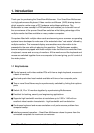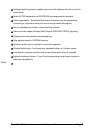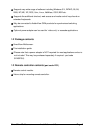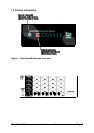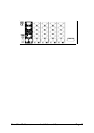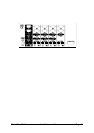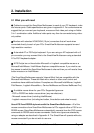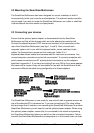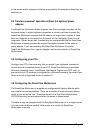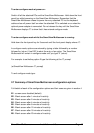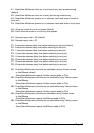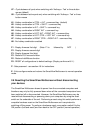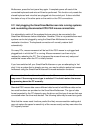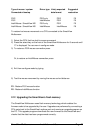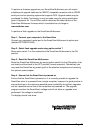SmartView Multiscreen Installation and Use Page 14
to the mouse and/or keyboard not being recognised by the computers when they are
switched on.
2.4 ‘Interface powered’ operation without the optional power
adapter
The SmartView Multiscreen draws its power from the connected computers via the
keyboard cables. A single keyboard connection is normally sufficient to power the
SmartView Multiscreen provided that the cable is no longer than 5 metres. If more
than one computer is connected then the power will be intelligently drawn from all
computers. Cables longer than 5 metres may be used provided that the SmartView
Multiscreen is already powered by another connected computer or the optional
power adapter. If you are cascading the SmartView Multiscreen to another
SmartView Multiscreen then a power adapter must be connected to all SmartView
Multiscreens.
2.5 Configuring your PCs
Configure your PC in the same way that you would if your keyboard, mouse and
monitor were all connected directly to your PC. SmartView Multiscreen emulates
Microsoft compatible serial, IntelliMouse, IntelliMouse Explorer and PS/2 mice, so
ensure that your PC software is configured for a Microsoft mouse of the correct type.
Refer to the list of supported drivers in section 2.1.
2.6 Configuring the SmartView Multiscreen
The SmartView Multiscreen is supplied pre-configured with factory defaults which
are suitable for most applications. There are a number of more advanced options
which can be set by the user. These are stored in the SmartView Multiscreen's
EEPROM memory and are retained when the power is disconnected.
The options may be changed whilst the SmartView Multiscreen is in configure mode.
You may enter configure mode at initial power on or whilst the SmartView
Multiscreen is running: