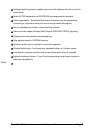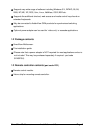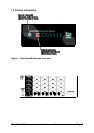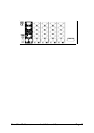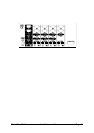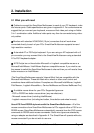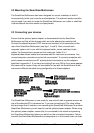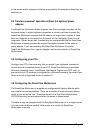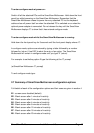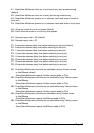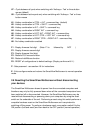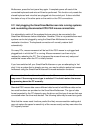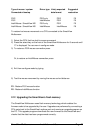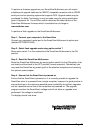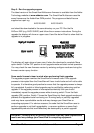SmartView Multiscreen Installation and Use Page 15
To enter configure mode at power on:
Switch off all the attached PCs and the SmartView Multiscreen. Hold down the front
panel key whilst powering on the SmartView Multiscreen. Remember that the
SmartView Multiscreen draws its power from any attached PC via the keyboard
cable and so will power itself on when the attached PC is switched on or when the
optional power adapter is connected. Do not release the key until the SmartView
Multiscreen displays 'C' to show that it has entered configure mode.
To enter configure mode whilst the SmartView Multiscreen is running:
Hold down the front panel key for 5 seconds until the front panel display shows ‘C’.
In configure mode, options are entered by typing a letter followed by a number
followed by (return). Use ESC to abort the entry of an option. The SmartView
Multiscreen will remain in configure mode until you type 'E' (return).
For example: to set hotkey option 2 type the following at the 'C' prompt
(at SmartView Multiscreen 'C' prompt) HH 22
ff
To exit configure mode type: EE
ff
2.7 Summary of SmartView Multiscreen configuration options
Full details of each of the configuration options and their uses are given in section 4.
B1 - screen saver disabled (default)
B2 - Blank screen after 1 minute of inactivity
B3 - Blank screen after 2 minutes of inactivity
B4 - Blank screen after 4 minutes of inactivity
B5 - Blank screen after 8 minutes of inactivity
B6 - Blank screen after 12 minutes of inactivity
B7 - Blank screen after 16 minutes of inactivity
B8 - Blank screen after 20 minutes of inactivity