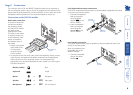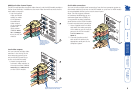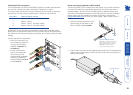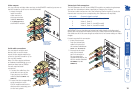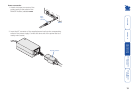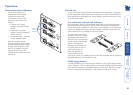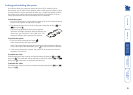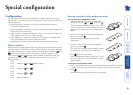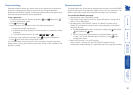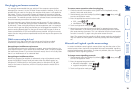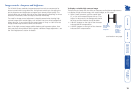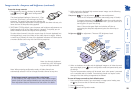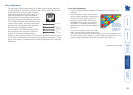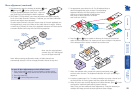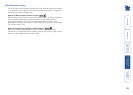16
SECT 4
Special conguration
Conguration
You can alter the way that the X2 Multi Screen modules operate to suit your
requirements. This is done using the Conguration mode and you can affect the
following settings:
• Password setting – allows you to lock the remote module to prevent
unauthorised system access.
• Mouse restoration and settings – allows you to restore mouse operation and
also to change the mouse type.
• Image controls - sharpness & brightness – allows you to manually adjust the
video image to ensure that it is crisp and bright.
• Skew adjustment – allows you to manually compensate for possible video
errors introduced by long, uneven cable connections.
• Miscellaneous functions – report rmware version and restore settings.
What are hotkeys?
Hotkeys are two normal keyboard keys that, when pressed simultaneously with a
third key, signal to the X2 Multi Screen modules that you are sending a message
specically to them and not to the computer. The hotkeys are ordinarily and
, while a third keypress determines what you want the modules to do.
If the standard and hotkeys are also needed for computer tasks, you
can change them for another combination using switches 2 and 3 on the
REMOTE module:
2 OFF
3 OFF Hotkeys = and (default setting)
2 OFF
3 ON Hotkeys = and
2 ON
3 OFF Hotkeys = and
2 ON
3 ON Hotkeys disabled
Entering, using and exiting conguration mode
To enter and use conguration mode:
1 Simultaneously press the currently congured
hotkeys (by default, and ) along with .
The three keyboard indicators (‘Num Lock’, ‘Caps
Lock’ and ‘Scroll Lock’) will now begin to ash in
sequence to show that you are in conguration
mode.
2 Press the rst letter of the required conguration
option, for instance .
All three keyboard indicators will illuminate
continuously.
3 Press the number of the required conguration
option, for instance .
The ‘Scroll Lock’ indicator will extinguish, leaving
the ‘Num Lock’ and ‘Caps Lock’ indicators lit.
4 Press to conrm your option.
The three keyboard indicators (‘Num Lock’, ‘Caps
Lock’ and ‘Scroll Lock’) will now begin to ash in
sequence again.
To exit from conguration mode:
1 Within conguration mode, the three keyboard indicators should be ashing
in sequence to show that the module is ready to receive a new command.
2 Press .
The three indicators will return to their normal states.
Num
Lo
ck
Cap
s
Lo
ck
Scroll
Lo
ck
Nu
m
Lo
ck
Cap
s
Lo
ck
Scroll
Lock