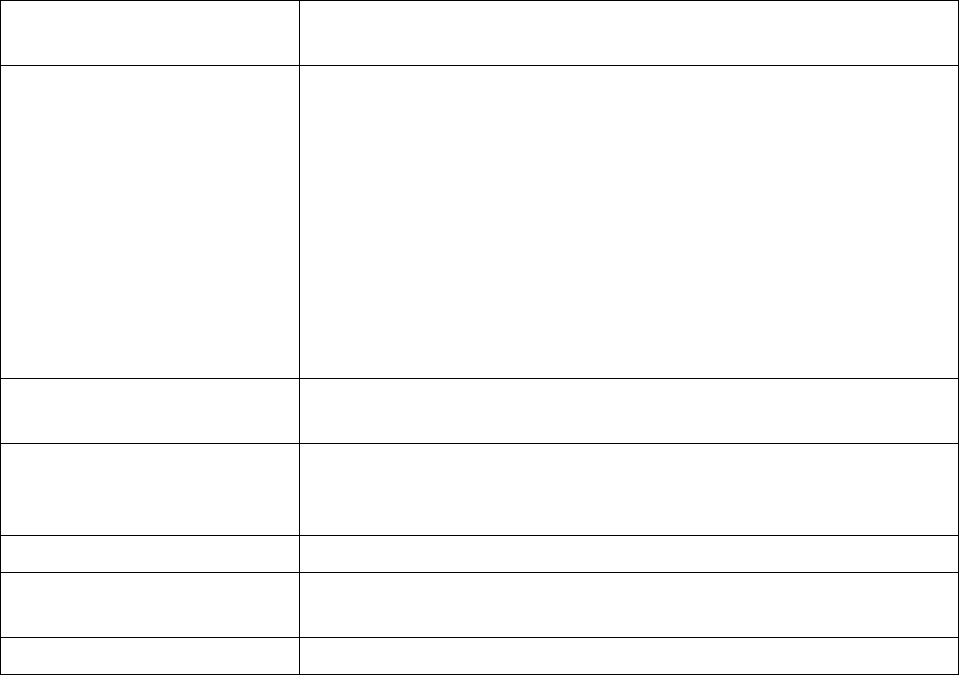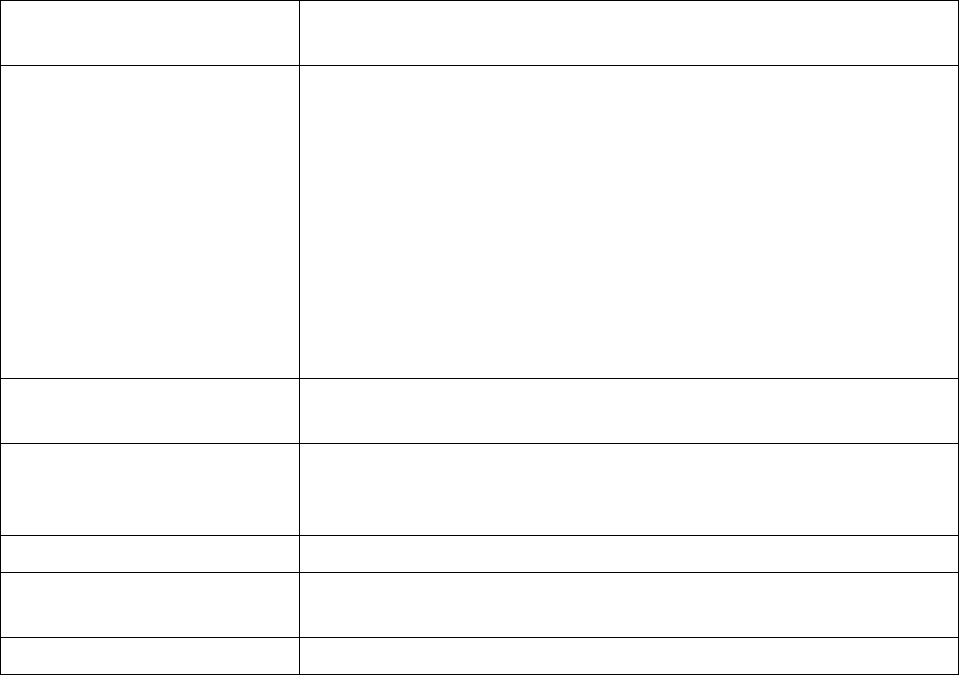
Addlogix Wireless PC2TV InternetVue 2100 Version 0.2
14
display. Select this option when you want to “hide” the
screen.
Advanced View (button) Expands the InternetVue 2100 application, allowing you to
configure advanced settings such as:
General - Resolution, Desktop Display, Device Settings, and
Configuration Summary.
Display Connection - Wireless Channel Number.
Internet Connection - External Network Connection Wired
or Wireless, TCP/IP, and Wireless Settings.
Advanced - Password Setup (Password restricts access to
Advanced and Internet Settings.), Upgrade (Upgrade the
Wireless PC2TV InternetVue 2100 firmware.)
Select Display (button) Opens the Wireless Display List, allowing you to search for
additional InternetVue 2100 Devices.
Stop Display (button) Stops the computer from projecting to the television, projector, or
monitor. (Your computer remains wirelessly connected to the
InternetVue 2100.)
Connection Status Displays the SSID of the currently connected InternetVue 2100.
Close Disconnects your computer from the InternetVue 2100 and closes
its application.
Application Help Opens the Application Help information window.
Change Display Modes
Display modes control how your computer projects on the connected television, projector, or
monitor.
To change your display mode, click the desired video mode button on the application.
Stopping the Display
To stop your computer from displaying on the connected television or computer monitor without
disconnecting from the InternetVue 2100, click the Stop Display button on the on the
application.
Disconnecting from InternetVue 2100
To disconnect your computer from the InternetVue 2100 and close the application:
1. Click the Close button on the Wireless PC2TV application.
2. Click OK when prompted to confirm the disconnection.