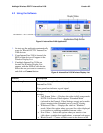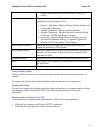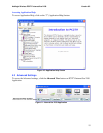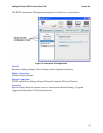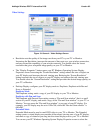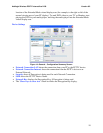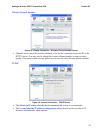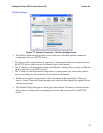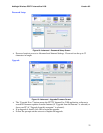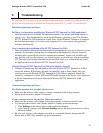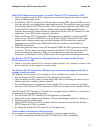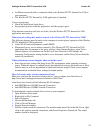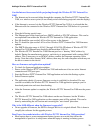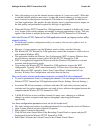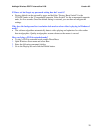Addlogix Wireless PC2TV InternetVue 2100 Version 0.2
24
An Ethernet network cable is connected either to the Wireless PC2TV InternetVue 2100 or
your computer.
The Wireless PC2TV InternetVue 2100 application is launched.
If you are projecting:
Check the bullet items listed above.
Stop projecting from within the application, and then project again.
If the Internet connection still does not work, close the Wireless PC2TV InternetVue 2100
application, and restart it.
What network settings do I need to connect to the Wireless PC2TV InternetVue 2100?
The following changes must be made on the computer to ensure proper operation of the Wireless
PC2TV InternetVue 2100 application:
Under WLAN network properties, enable DHCP.
Eliminate all proxy server settings manually. (The Wireless PC2TV InternetVue 2100
application does not manage or use proxy settings.) Start Internet Explorer, open Tools >
Internet Options > Connections tab. In the Local Area Network (LAN) Settings, the
Automatic Configuration setting should be set to Automatic and the Proxy Server should be
turned off (unselected).
Video performance seems sluggish, what can be the cause?
Some laptops have settings that bring down CPU performance when operating on battery
power. When this feature is enabled (mostly through default setting), the frame rate is likely
reduced and you will see degradation in transitions between images. Check your computer
documentation and disable these settings for higher quality.
How do I resolve misc. wireless connection issues?
Make sure you have the latest Intel wireless driver. You can update your Intel driver at:
http://www.intel.com/support/wireless/wlan/sb/cs-010623.htm
Issues have been found with the following WLAN adapters:
Intel PRO/Wireless 2915BG Network Connection
Intel PRO/Wireless 2200BG Network Connection
To determine the wireless adapter that is in use on your computer:
1. Open Windows Start menu.
2. Right-click on My Computer.
3. Select Properties.
4. Choose the Hardware tab.
5. Click on Device Manager.
6. Expand Network adapters.
7. Find the wireless network connection. The model number should be in the title. If not, right-
click on the wireless network connection, and choose Properties, General tab. The model
number should be displayed.