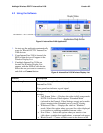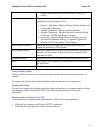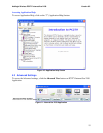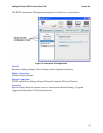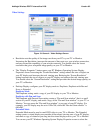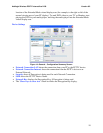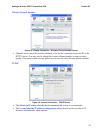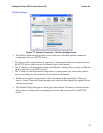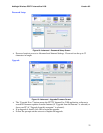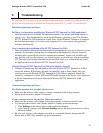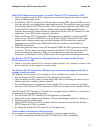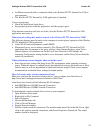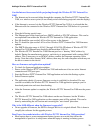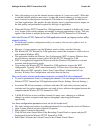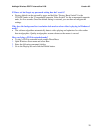Addlogix Wireless PC2TV InternetVue 2100 Version 0.2
27
One of the settings is to put the onboard wireless adapter on "power save mode". When this
is enabled (default setting in most cases), it makes the wireless adapter go to sleep several
times a second to reduce power consumption. This behavior is acceptable for data but for
'real time' applications, like graphics & video display, there is significant adverse impact on
the link quality and performance required for this type of application.
When the Wireless PC2TV InternetVue 2100 application is launched, it disables the "power
save" feature of the wireless adapter and enables it when the application is exited. This only
applies if the feature is enabled at the time of Wireless PC2TV InternetVue 2100 launch.
After the Wireless PC2TV InternetVue 2100 application closed, my laptop wireless utility
stopped working
If a third-party wireless configuration utility is in control, refer its user's guide to set it to
proper operation.
However, if your computer uses the Windows wireless utility, note the following:
The Wireless PC2TV InternetVue 2100 application controls the computer’s wireless device
with standard Windows APIs.
The application disables the Wireless Zero Configuration (WZC) to ensure Windows does
not override any attempt to connect with a Wireless PC2TV InternetVue 2100.
WZC is an application supplied by Microsoft with the Windows XP platform to scan and
associate with desired access points.
Upon exiting, the Wireless PC2TV InternetVue 2100 application restores the WZC
configuration. Typically, WZC starts automatically. If it does not, follow these steps to
enable Microsoft WZC manually: Select: Start, Control Panel, Administrative Tools,
Services, Wireless Zero Configuration, and select Start the Service.
How can I resolve wireless performance issues in a crowded WLAN environment?
To resolve performance issues, try changing the channel. (You can change the channel in the
Wireless PC2TV InternetVue 2100 application under Device Settings, Network Settings.)
In crowded WLAN environments, collisions with other APs and clients (stations) and the
resultant need for packet retransmissions can result in lower effective throughput between the
computer and the Wireless PC2TV InternetVue 2100.
2.4GHz WLAN has several available channels. In many cases, changing to a different
channel can reduce congestion and improve throughput, improving performance
significantly.
Are there configuration parameters to be set for the Audio area?
The audio settings may need to be configured manually for non-English version of Windows.
1. Open Volume Control and select Options, Properties.
2. Select Adjust Volume for Recording.
3. Click OK and select Stereo Mixer in the Recording Control Panel to capture and play PC
Laptop audio from the Wireless PC2TV InternetVue 2100.
4. Select Mute All under the Volume Control in the Volume Control Panel.