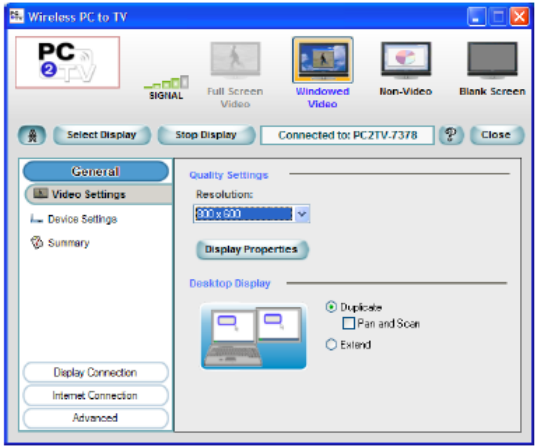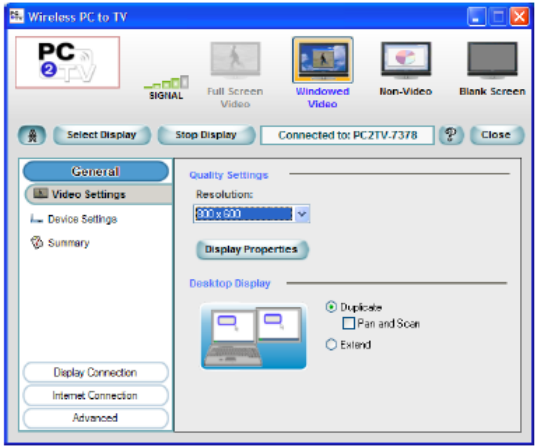
Addlogix Wireless PC2TV InternetVue 2100 Version 0.2
17
Video Settings
Figure 13: General – Video Settings Screen
Resolution sets the quality of the image sent from your PC to your TV or Monitor.
Increasing the Resolution, increases the amount of data sent over your wireless connection,
and may exceed the capability of your wireless network. You should select the lowest
resolution that gives acceptable image quality on your TV or Monitor.
The “Display Properties” button opens your PC Windows Operating System Display
Properties screen. Increasing the “Screen Resolution” setting reduces the size of objects on
your PC display and increases the total viewing area. Reducing the “Screen Resolution”
setting increases the size of objects on your PC display and reduces the total viewing area.
You should select the “Screen Resolution” setting that provides the desired image quality on
your TV or Monitor.
Desktop Display configures your PC display mode to: Duplicate, Duplicate with Pan and
Scan, or Extended.
Duplicate Mode
The Duplicate setting sends a copy of your PC display to your TV or Monitor.
Duplicate with Pan and Scan
The Duplicate with Pan and Scan setting creates a “Pan and Scan window” that is a small
section of your PC display, and sends a copy of the “Pan and Scan window” to your TV or
Monitor. You can move the “Pan and Scan window” to any part of your PC display. For
example, your PC display may be set to 1024x768, while the “Pan and Scan window” is
640x480.
Extended Mode
Extended Mode must be used to send DVD video to your TV or Monitor. The Extended
setting creates a virtual display area outside of the normal viewing area of your PC display,
and sends a copy of whatever you drag into the virtual display area to your TV or Monitor.
You can use your PC Windows Operating System Display Properties screen to select the