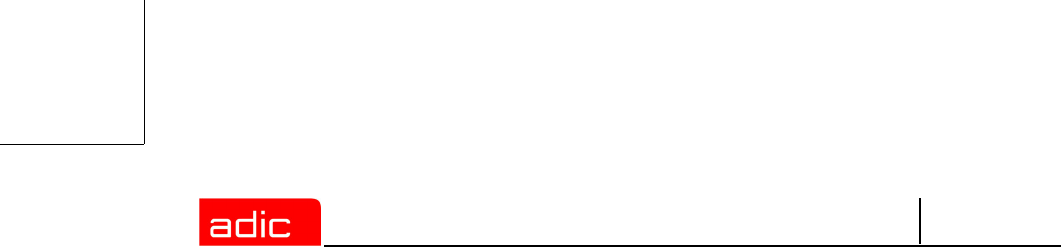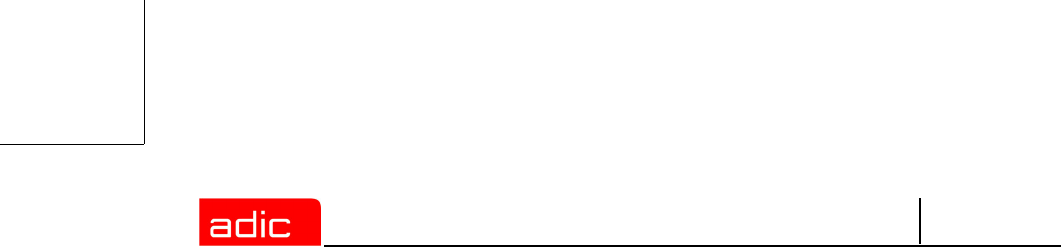
SNFS
5-6 6-00905-01 Rev A
Step 2 Install the base system.
a. Select the language in which to run the install.
A system page displays with an area titled “Timezone” and a place to change the
“Software”.
b. Click on “Software” and then click “Detailed Selections”.
A two-paned window displays with check boxes on the left pane and list of packages
on the right pane.
c. On the left side, only click the box that is not already checked and click Accept.
d. Complete the installation.
Step 3 After installing the initial install of SuSE Linux Enterprise 8.1, update the system by
running Online Update. Enter:
# yast2
When yast2 comes up, Software should be selected in the left pane. In the right pane,
select the "Online Update" icon. Another window displays.
Step 4 Select Automatic Update and then click Next.
A prompt for Code and Password displays. The Registration Code is located in the SuSE
Installation booklet (on the back of the second page after the plastic cover "1"). To obtain
a password, follow the registration procedure described on the page where the
Registration Code is printed.
Step 5 If your Registration Code is not registered, navigate to www.suse.de/register and enter in
the Registration Code.
Several prompts display. A password will be sent to you.
Step 6 Once you provide the Code and Password and click Login, the update should launch.
The update is interactive, requiring an administrator, and takes several hours to complete.
The update is complete when the Installation Successful dialog window displays.