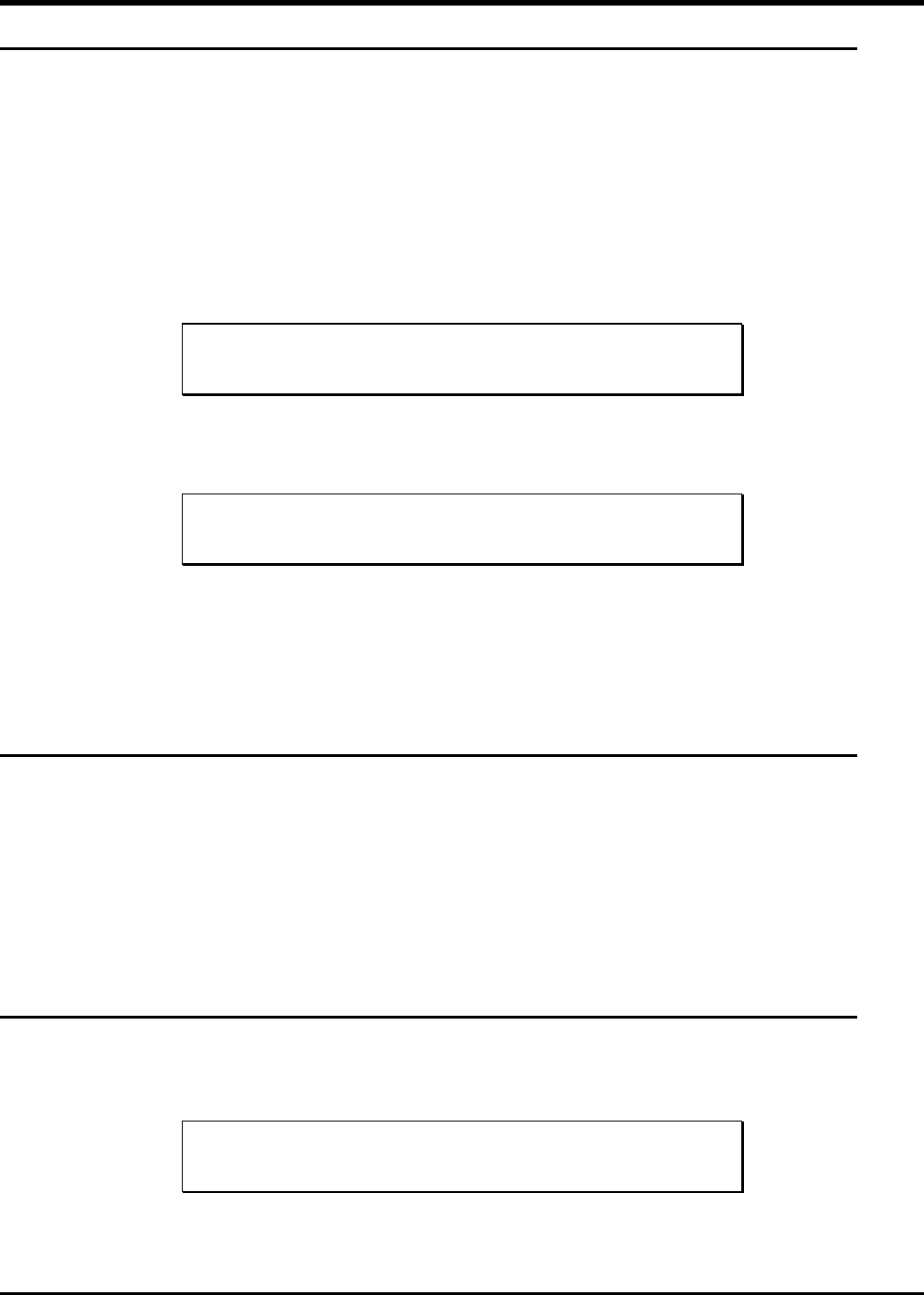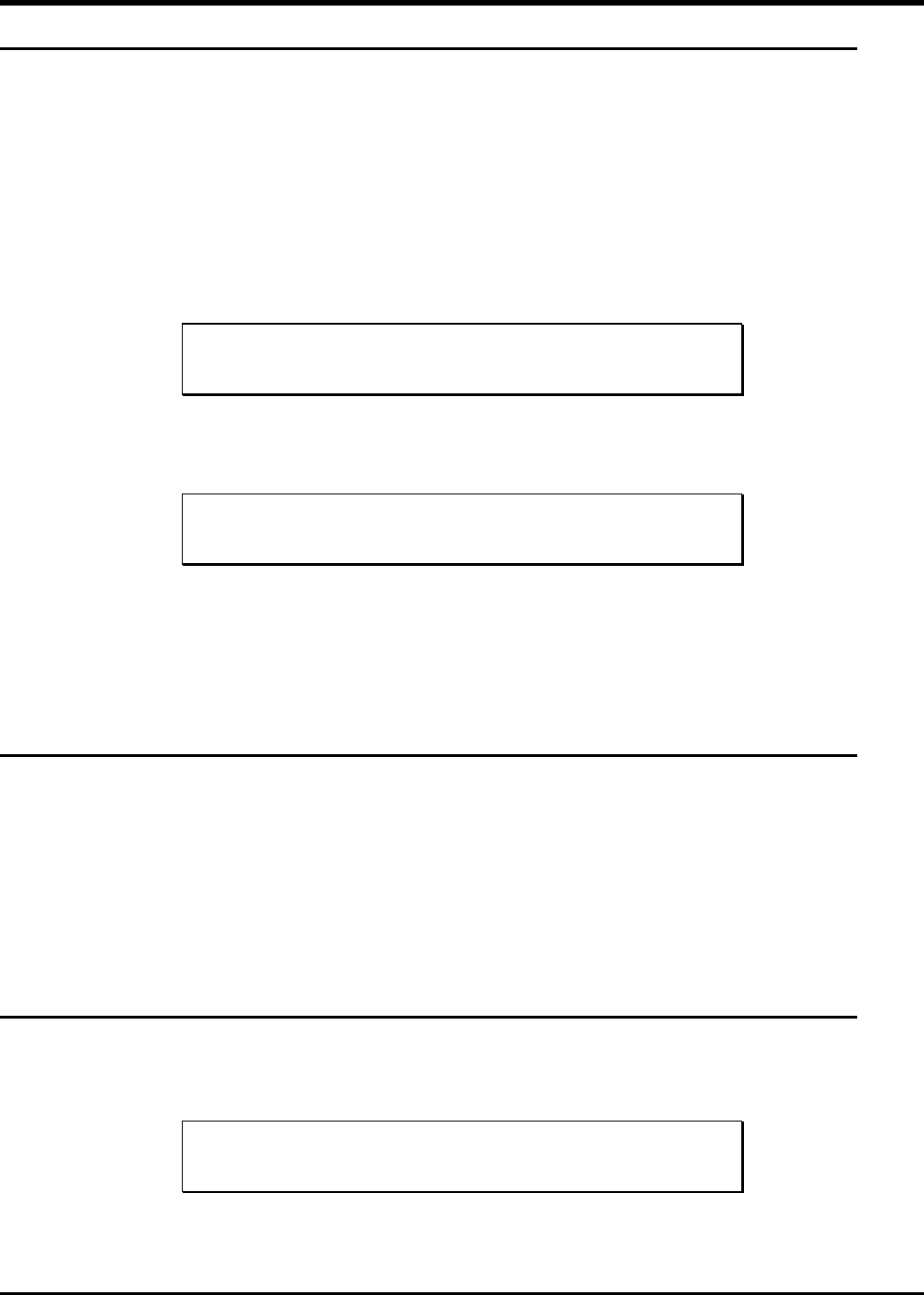
34 Troubleshooting and Diagnostics
Installation Problems
Usually, problems encountered during the installation of your FastStor are caused by improper SCSI bus configuration, application
software configuration errors or by an OS that has not been correctly configured. If the application software that you are attempting
to use is not communicating with your library after installation, check the following:
✔ SCSI IDs: Make sure that the IDs you selected for the FastStor robotics and tape drive are not the same as the ID used by any
other SCSI device on that bus, including the host SCSI adapter card.
✔ SCSI Cabling: Verify that all SCSI cables are securely connected at both ends and that the bail locks are secured. Also,
check the length and integrity of your SCSI cabling. The total length of all cables connected to a SCSI bus must not exceed 3
meters (9.8 feet) for SE configurations, 12 meters (39.4 feet) for LVD/SE configurations, and 25 meters (82 feet) for HVD
configurations. Try replacing suspected cables with known good cables.
Note
The length of the FastStor internal SCSI cables is 1 foot. This length must be included in any calculations of cable length.
✔ Termination: Check that all SCSI buses are properly terminated.
✔ Compatibility: Ensure that your FastStor and its tape drive are compatible with the SCSI adapter card and application
software you plan to use.
Note
For a list of compatible SCSI adapters and application software, check with your application software vendor.
✔ SCSI Adapter Card Installation: Verify that you have installed your SCSI adapter card correctly. Refer to the
documentation that came with your card for installation and troubleshooting instructions. Pay particular attention to any steps
describing the settings of various jumpers and/or switches on the card. Check that the card is seated fully in your computers
I/O connector.
✔ Application Software Installation: Refer to the documentation included with your software for instructions on how to
verify installation.
Loader and Drive Operational Problems
Many problems with the operation of your FastStor and/or DLT drive occur when the drive is not cleaned on request or when you
use incorrect data cartridges. If you have been successfully operating the application software and the FastStor in the past, but are
now experiencing problems reading and writing data, check the following:
✔ If you are writing data, make sure that the cartridge is write enabled (move the write-protect switch to the enabled position).
✔ If the cartridge has been in use for a long time or if it has been used frequently, try using a new cartridge.
✔ Check the data cartridge you are using to confirm compatibility with your drive model.
DIAGNOSTIC MENU
In this chapter we discuss each of the diagnostic functions available through the Operator’s Panel keypad.
Note
The FastStor will automatically exit the dIAG MENU and return to LdR REAdY if the keypad is idle for 30 seconds.
The DIAGNOSTIC MENU is accessed by pressing and holding first the NEXT button and then the MODE button
concurrently for approximately 5 seconds. The LCD will appear as shown: