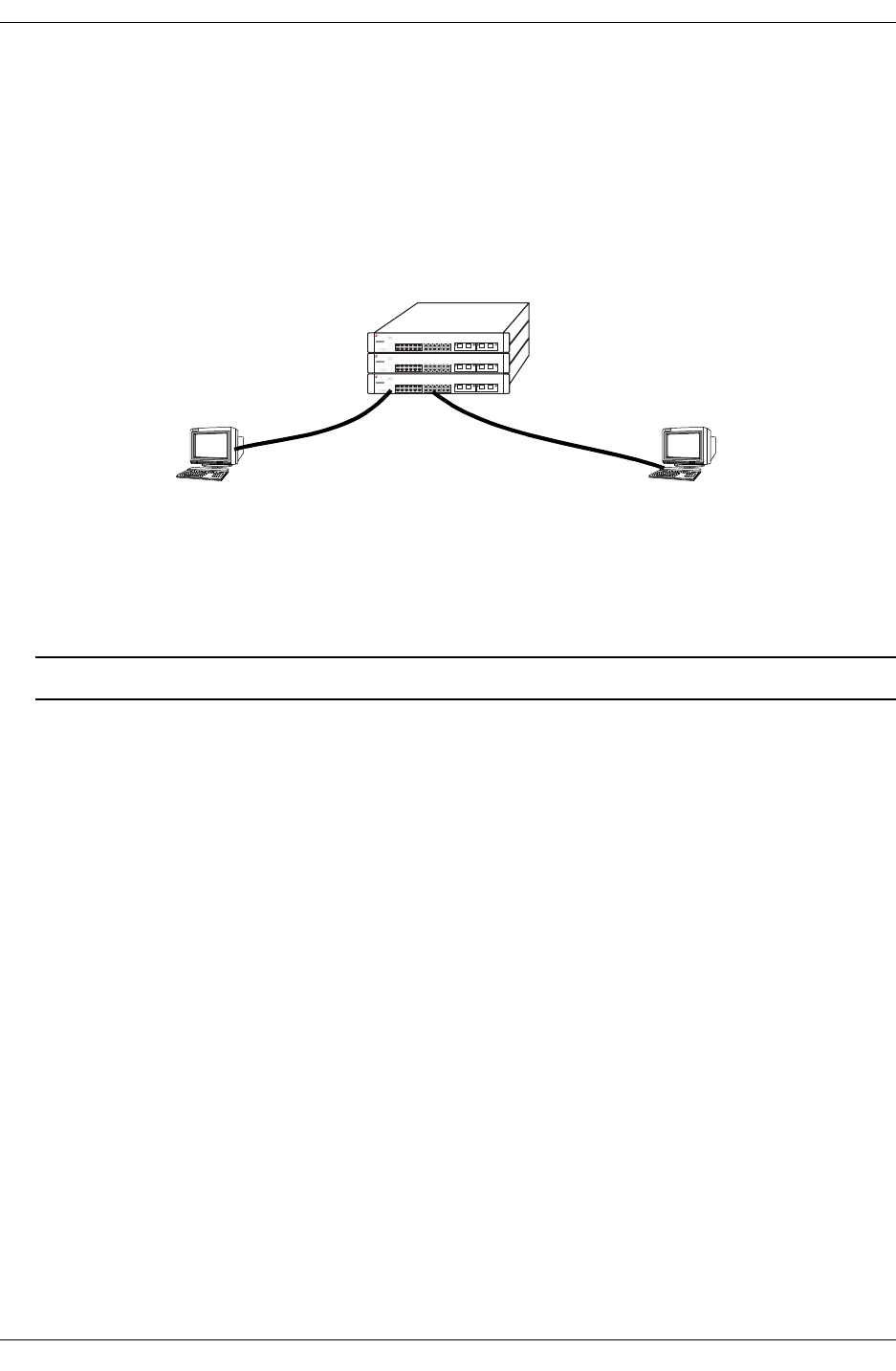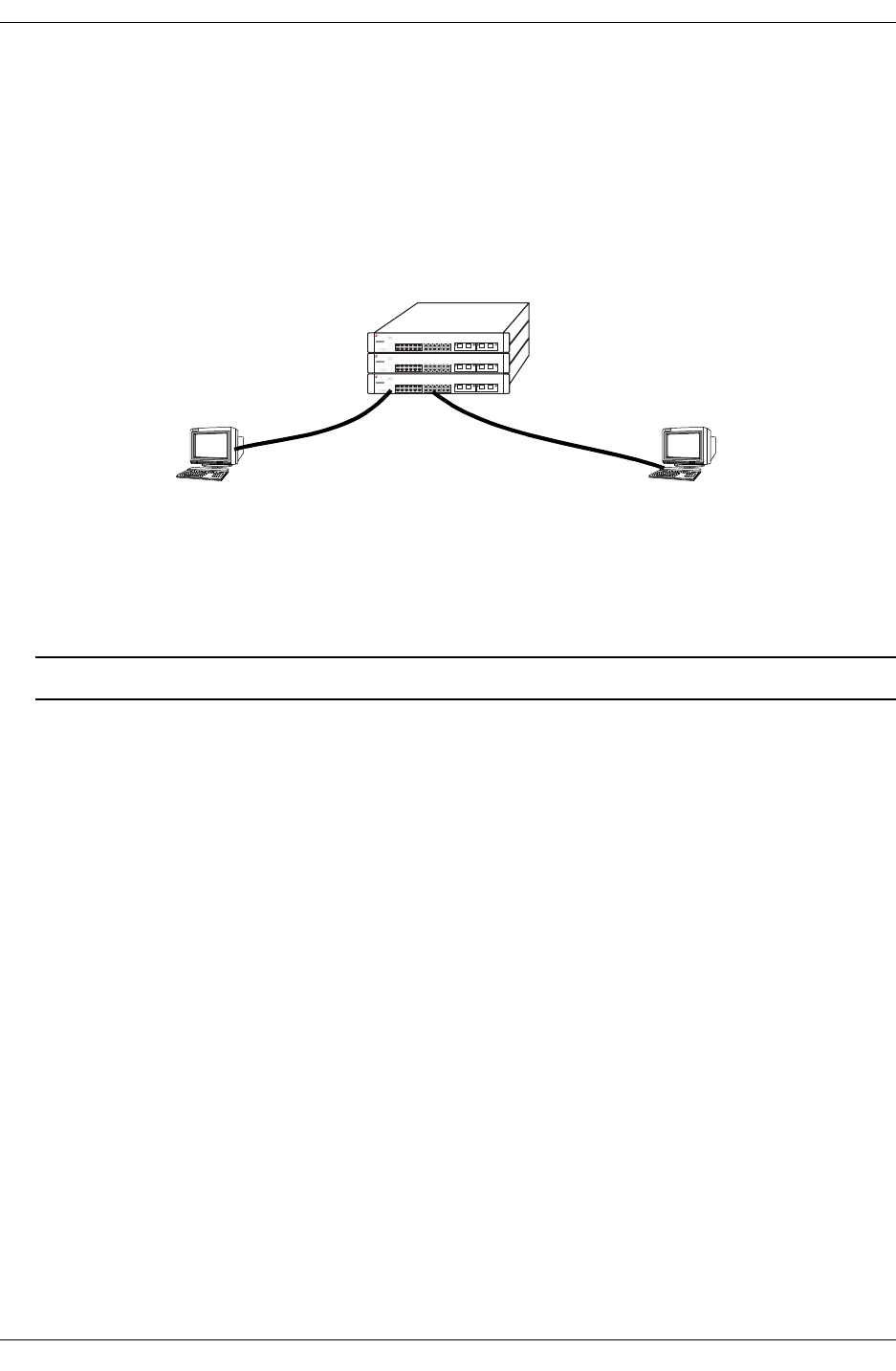
Monitoring Stacks Managing OmniSwitch 6600 Series Stacks
page 3-20 OmniSwitch 6600 Series Hardware Users Guide April 2004
Monitoring Stacks
As shown in the figure below, OmniSwitch 6600 series stacks can be managed and monitored with
Command Line Interface (CLI) commands, WebView, SNMP, and OmniVista. See “Monitoring Stack
Topology” on page 3-19 for information on monitoring stack configurations and see Chapter 2,
“OmniSwitch 6600 Series Chassis and Hardware Components,” for information on monitoring and moni-
toring stack temperature and chassis configurations.
Managing and Monitoring OmniSwitch 6600 Series Stacks
Note. See the OmniSwitch CLI Reference Guide for complete descriptions of CLI commands.
Monitoring Stack Topology
To monitor the topology of individual switches within a stack or all switches within a stack use the show
stack topology command by entering
-> show stack topology
at the CLI prompt. A screen similar to the following will be displayed:
Link A Link A Link A Link B Link B Link B
NI Role State RemoteNI RemoteLink State RemoteNI RemoteLink
---+-----------+---------+---------+-----------+---------+---------+----------
1 PRIMARY ACTIVE 2 27 ACTIVE 2 28
2 SECONDARY ACTIVE 1 51 ACTIVE 1 52
The Role field displays the Chassis Management Module (CMM) role of the switch. The “RemoteNI and
“RemoteLink” fields display how the stacking ports are connected to each other within this stack. “Link
A” refers to the left-hand stacking port (Port 27 on OS6624 and OS6600-U24 switches and Port 51 on
OS6648 switches) and “Link B” refers to the right-hand stacking port (Port 28 on OS6624 and OS6600-
U24 switches and Port 52 on OS6648 switches).
OmniSwitch
6624
OmniSwitch
6624
OmniSwitch
6624
OmniSwitch 6624 Stack
Stacks can be managed
and monitored through the
console port with CLI
commands.
Stacks can be managed
and monitored through
Ethernet ports with CLI
commands, WebView,
SNMP, and OmniVista.