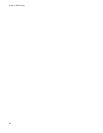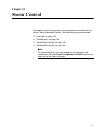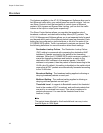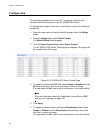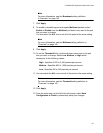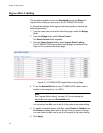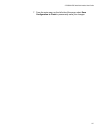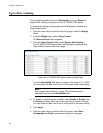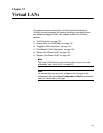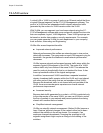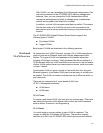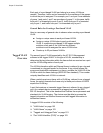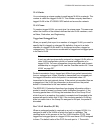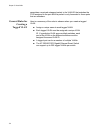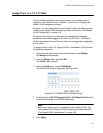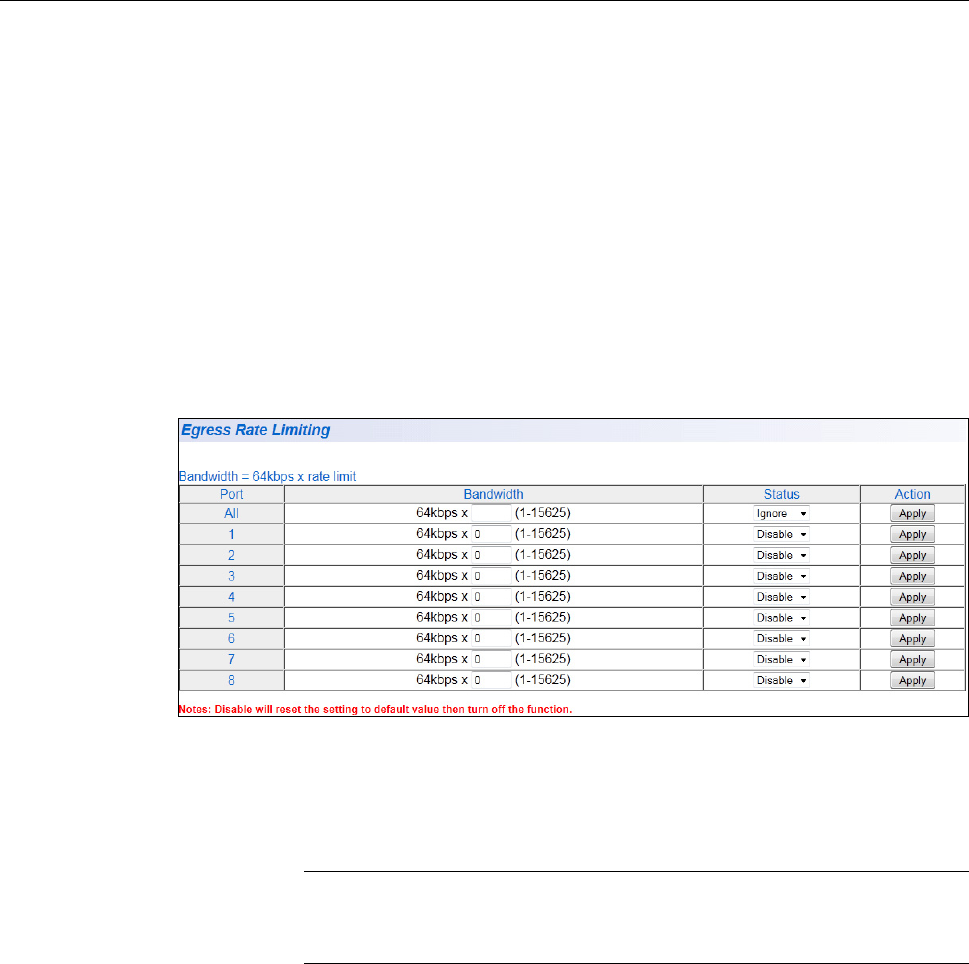
Chapter 12: Storm Control
148
Egress Rate Limiting
This procedure explains how to set Bandwidth levels and Status for
Egress Rate Limiting on each port of the AT-GS950/10PS switch.
To change the settings of the egress rate limiting feature, perform the
following procedure:
1. From the main menu on the left side of the page, select the Bridge
folder.
2. From the Bridge folder, select Storm Control.
The Storm Control folder expands.
3. From the Storm Control folder, select Egress Rate Limiting.
The AT-GS950/10PS Egress Rate Limiting page is displayed. See
Figure 48 for a partial view of this page.
Figure 48. AT-GS950/10PS Egress Rate Limiting Page
To set the Bandwidth field, enter a number in the range of 1 to 15625.
You can select the ALL row to set all of the ports to the same setting.
Note
See “Egress Rate Limiting” on page 143 for calculating the
bandwidth limit set by the Bandwidth field.
4. To enable or disable egress rate filter, select Enable or Disable from
the Status pull-down menu next to the port that you want to change.
You can select the ALL row to set all of the ports to the same setting.
5. Click Apply.
6. From the main menu on the left side of the page, select Save
Configuration to Flash to permanently save your changes.