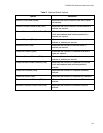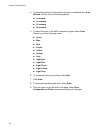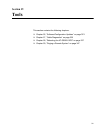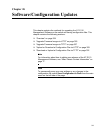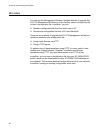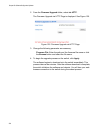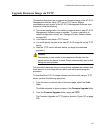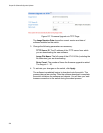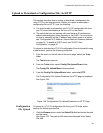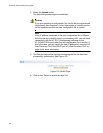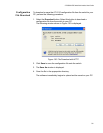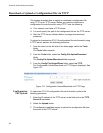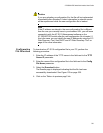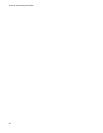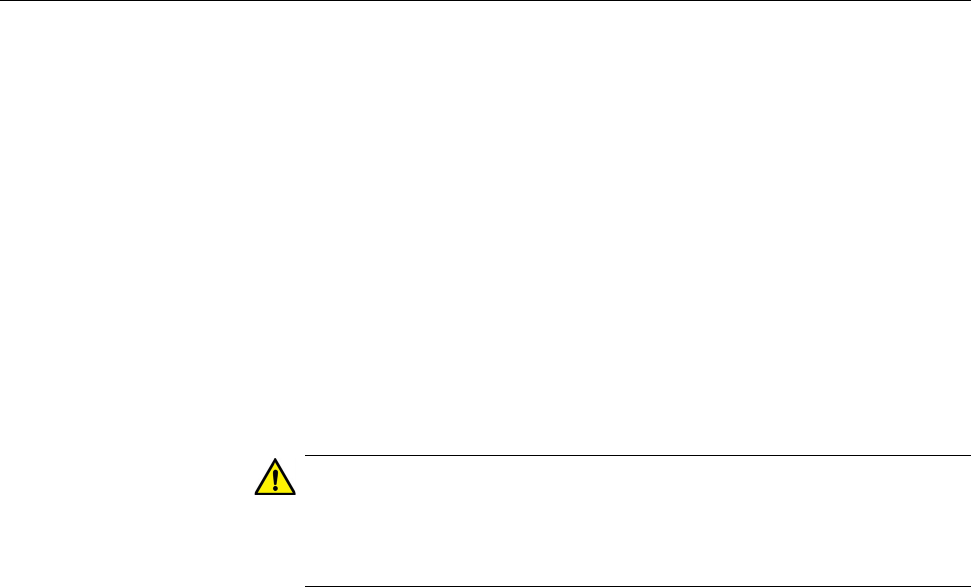
AT-GS950/10PS Switch Web Interface User’s Guide
327
Upgrade Firmware Image via TFTP
This section describes how to upgrade an firmware image of the AT-S110
Management software using TFTP on an TFTP server. Before
downloading a new version of the AT-S110 Management Software onto
the switch, note the following:
The current configuration of a switch is retained when a new AT-S110
Management Software image is installed. To return a switch to its
default configuration values, see “Configure Factory Default Values”
on page 340.
Your network must have a TFTP server.
You must specify the path to the new AT-S110 image file on the TFTP
server.
Start the TFTP server software before you begin the download
procedure.
Caution
Downloading a new version of management software onto the
switch causes the device to reset. Some network traffic may be lost
during the reset process.
This procedure assumes that you have already obtained the software and
have stored it on the computer from which you will be performing this
procedure.
To download the AT-S110 image software onto the switch using a TFTP
server, perform the following procedure:
1. From the menu on the left side of the home page, select the Tools
folder.
This folder expands to show contents of the Firmware Upgrade folder.
2. From the Firmware Upgrade folder, select via TFTP.
The Firmware Upgrade via TFTP page is shown in Figure 127 on page
328.