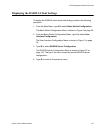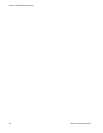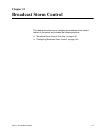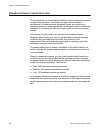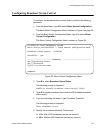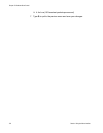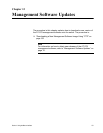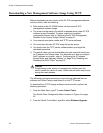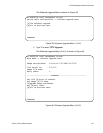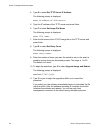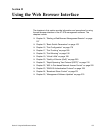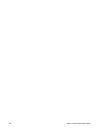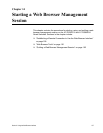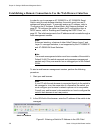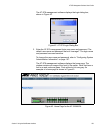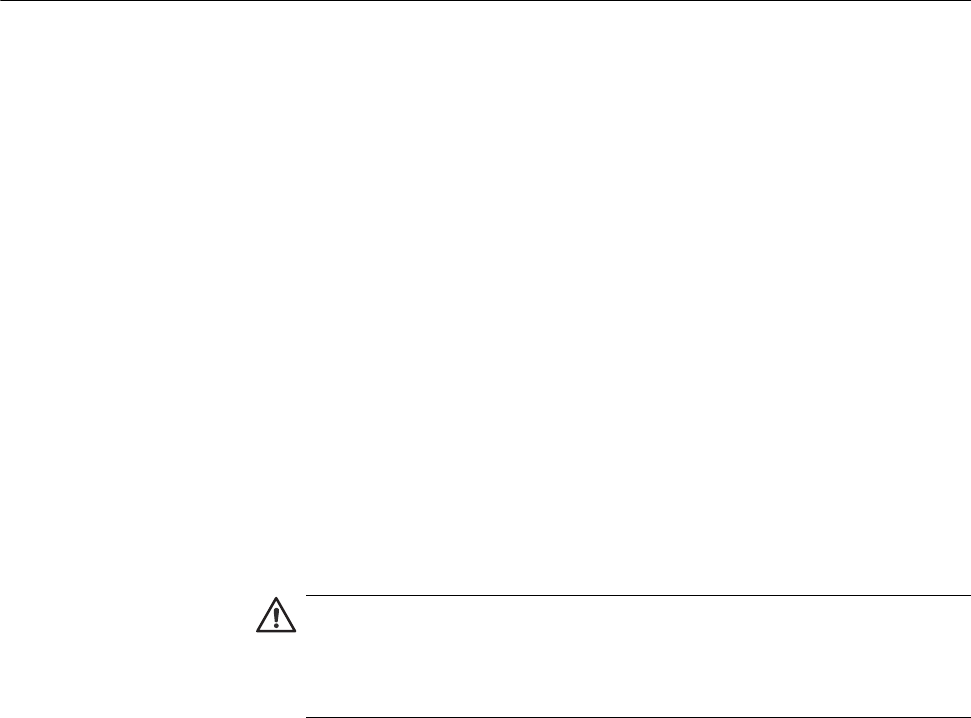
Chapter 13: Management Software Updates
152 Section I: Using the Menus Interface
Downloading a New Management Software Image Using TFTP
Before downloading a new version of the AT-S79 management software
onto the switch, note the following:
Both models of the AT-GS950 series use the same AT-S79
management software image.
The current configuration of a switch is retained when a new AT-S79
software image is installed. To return a switch to its default
configuration values, refer to “Returning the AT-S79 Management
Software to the Factory Default Values” on page 47.
Your network must have a node with TFTP server software.
You must store the new AT-S79 image file on the server.
You should start the TFTP server software before you begin the
download procedure.
The switch where you are downloading the new image file must have
an IP address and subnet mask. For instructions on how to configure
the IP address on a switch, refer to “Configuring the IP Address,
Subnet Mask, and Gateway Address” on page 30 or “Enabling and
Disabling the DHCP Client” on page 33.
Caution
Downloading a new version of management software onto the
switch causes the device to reset. Some network traffic may be lost
during the reset process.
The following procedure assumes you have already obtained the new
software from Allied Telesyn and stored it on the TFTP server.
To download the AT-S79 image software onto the switch, perform the
following procedure:
1. From the Main Menu, type T to select Switch Tools.
The Switch Tools Configuration Menu is shown in Figure 9 on page
42.
2. From the Switch Tools Menu, type U to select Software Upgrade.