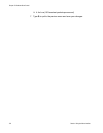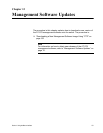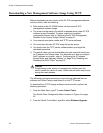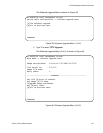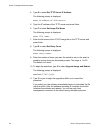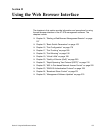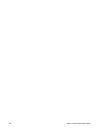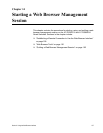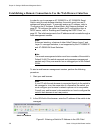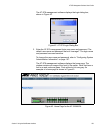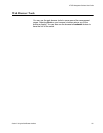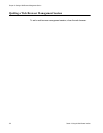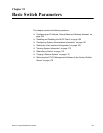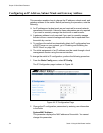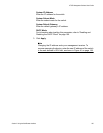Chapter 14: Starting a Web Browser Management Session
158 Section II: Using the Web Browser Interface
Establishing a Remote Connection to Use the Web Browser Interface
In order for you to manage an AT-GS950/16 or AT-GS950/24 Smart
Switch using the web browser interface, the switch must have an IP
address and subnet mask. To manually assign an IP address, refer to
“Configuring the IP Address, Subnet Mask, and Gateway Address” on
page 30. To configure the switch to obtain its IP configuration from a
DHCP server, refer to “Enabling and Disabling the DHCP Client” on
page 33. The initial assignment of an IP address must be made through a
local management session.
Note
Enhanced stacking, a feature of other Allied Telesyn Layer 2 and
Layer 2+ managed switches, is not supported by the AT-GS950/16
and AT-GS950/24 Smart Switches.
Note
The remote management station must be a member of the switch’s
Default VLAN. The switch responds and processes management
packets only if they are received on an untagged port of the Default
VLAN.
To start a web browser management session, perform the following
procedure:
1. Start your web browser.
Note
If your PC with the web browser is connected directly to the switch to
be managed or is on the same side of a firewall as the switch, you
must configure your browser’s network options not to use proxies.
Consult your web browser’s documentation on how to configure the
switch’s web browser to not use proxies.
2. In the URL field of the browser, enter the IP address of the switch to be
managed.
Figure 41. Entering a Switch’s IP Address in the URL Field
Switch’s IP Address