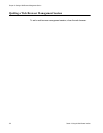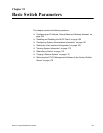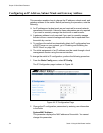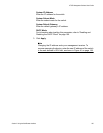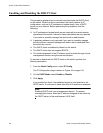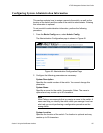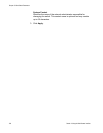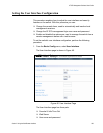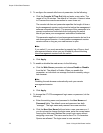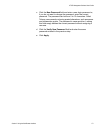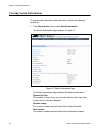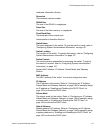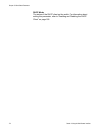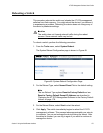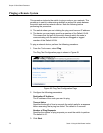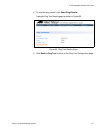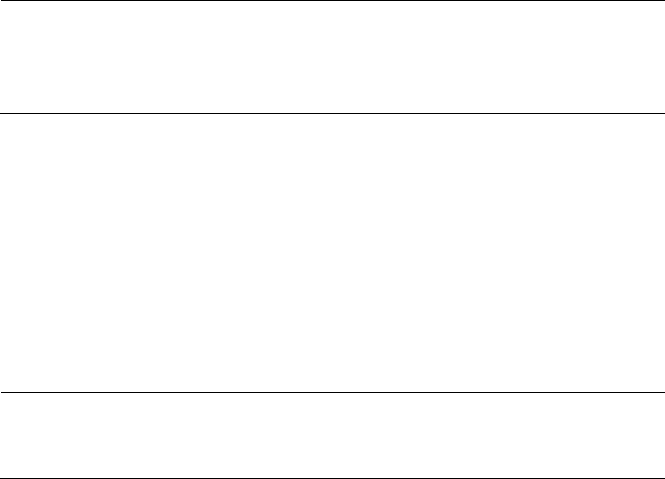
Chapter 15: Basic Switch Parameters
170 Section II: Using the Web Browser Interface
2. To configure the console idle time out parameter, do the following:
a. Click the Console UI Time Out field and enter a new value. The
range is 0 to 60 minutes. The default is 5 minutes. A timeout value
to 0 causes the console connection to never times out.
The console idle time out parameter specifies the length of time a
local management session can be inactive before the management
software automatically ends it. The purpose of this parameter is to
prevent unauthorized individuals from configuring the switch
should you leave your management workstation unattended.
This parameter applies to a local management session but not to a
web management session. A web browser management session
remains active so long as your web browser is open.
Note
If you select 0, you must remember to properly log off from a local
management session when you are finished to prevent blocking
future management sessions with the switch.
b. Click Apply.
3. To enable or disable the web server, do the following:
a. Click the Web Server parameter and choose Enable or Disable
from the list. The default is Enable. When you enable this
parameter, an individual can manage the switch remotely using a
web browser.
Note
Disabling the web browser automatically ends your remote
management session.
b. Click Apply.
4. To change the AT-S79 management login name or password, do the
following:
a. Enter the existing name and password in the User Name and
Password fields. The default name and password are both
“manager”. The login name and password are case sensitive.
b. Click the New User Name field and enter a new user name or, if
you do not want to change the login name, enter the current name.
Leaving this field empty deletes the current login name without
assigning a new one. The name can be from 0 to 12 characters.
Spaces are allowed. The login name is case sensitive.