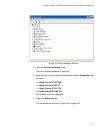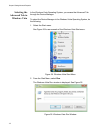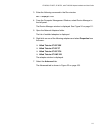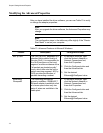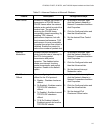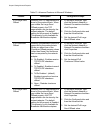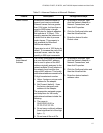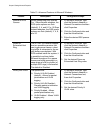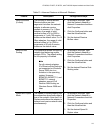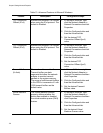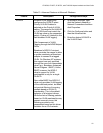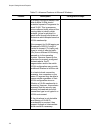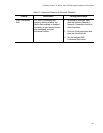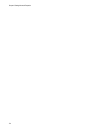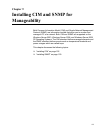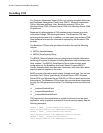AT-2973SX, AT-2973T, AT-2973T/4, and AT-VNC10S Adapters Installation and User’s Guide
119
Receive Buffers
(0=Auto)
The number of receive buffers.
Receive buffers are data
segments that allow the network
adapter to allocate receive
packets to memory. For 1 Gbps
adapters, the range of valid
receive buffers is 50 to 5000 in
increments of 1 with 750 receive
buffers as the default value. For 10
Gbps adapters, the range of valid
receive buffers is 0 to 3000 in
increments of 50 with 0 receive
buffers as the default value.
1. In Microsoft Windows, right-
click the Network Adapter in
Network Connections and then
click Properties.
2. Click the Configure button and
then the Advanced tab.
3. Set the desired Receive
Buffers value.
Receive Side
Scaling
This parameter allows configuring
network load balancing across
multiple CPUs. The default setting
for this property is Enabled.
Note
For all network adapters,
IPv6 Receive Side Scaling is
not supported on Windows
Server 2003 due to a
limitation in the operating
system. However,
BCM5709, BCM57710, and
BCM57711 network
adapters support IPv6
Receive Side Scaling on
Windows Server 2008 and
later.
1. In Microsoft Windows, right-
click the Network Adapter in
Network Connections and then
click Properties.
2. Click the Configure button and
then the Advanced tab.
3. Set the desired Receive Side
Scaling value.
Speed and Duplex
Mode
The Speed & Duplex property sets
the connection speed and mode to
that of the network. Note that Full-
Duplex mode allows the adapter to
transmit and receive network data
simultaneously.
1. In Microsoft Windows, right-
click the Network Adapter in
Network Connections and click
Properties.
2. Click the Configure button and
then the Advanced tab.
3. Set the desired Speed &
Duplex value.
Table 13. Advanced Features in Microsoft Windows
Feature Description Configuration Steps