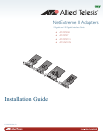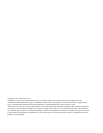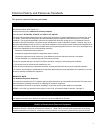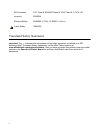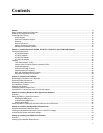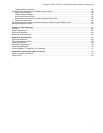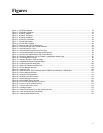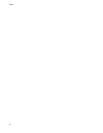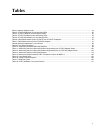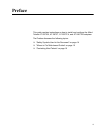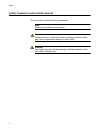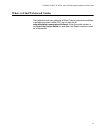9
Figures
Figure 1. AT-2973SX Adapter .............................................................................................................................................19
Figure 2. AT-2973SX Faceplate..........................................................................................................................................20
Figure 3. AT-2973T Adapter................................................................................................................................................21
Figure 4. AT-2973T Faceplate.............................................................................................................................................21
Figure 5. AT-2973T/4 Adapter.............................................................................................................................................22
Figure 6. AT-2973T/4 Faceplate..........................................................................................................................................23
Figure 7. AT-VNC10S Adapter............................................................................................................................................24
Figure 8. AT-VNC10S Faceplate.........................................................................................................................................24
Figure 9. Removing the Low-Profile Bracket.......................................................................................................................35
Figure 10. Fastening Screws onto Standard Bracket ..........................................................................................................36
Figure 11. Removing the PC Cover.....................................................................................................................................38
Figure 12. Removing the Faceplate From PCIe Slot...........................................................................................................38
Figure 13. Inserting the Adapter with a High-profile Bracket...............................................................................................39
Figure 14. Securing the Adapter with a High-profile Bracket...............................................................................................40
Figure 15. Broadcom NetXtreme II Driver Installer - InstallShield Wizard Page..................................................................91
Figure 16. License Agreement Page...................................................................................................................................92
Figure 17. Ready to Install the Program Page.....................................................................................................................93
Figure 18. InstallShield Wizard Completed Page................................................................................................................94
Figure 19. System Properties Dialog Box..........................................................................................................................106
Figure 20. System Properties Hardware Tab ....................................................................................................................107
Figure 21. Device Manager Window..................................................................................................................................108
Figure 22. Advanced Tab ..................................................................................................................................................109
Figure 23. Windows Server 2008, Windows Server 2008 R2, and Windows 7 Search Box .............................................110
Figure 24. Device Manager Window..................................................................................................................................111
Figure 25. Windows Vista Start Menu ...............................................................................................................................112
Figure 26. Windows Vista Run Window.............................................................................................................................112
Figure 27. BACS CIM Option Window...............................................................................................................................128
Figure 28. BACS SNMP Option Window...........................................................................................................................131
Figure 29. RJ-45 Connector and Port Pin Layout..............................................................................................................171
Figure 30. Ferrule in an SC Connector Plug......................................................................................................................173
Figure 31. Unclean and Clean Ferrule...............................................................................................................................173
Figure 32. Cartridge Cleaner.............................................................................................................................................174
Figure 33. Rubbing the Ferrule Tip on the Cleaning Surface............................................................................................174
Figure 34. Lint-Free and Alcohol-Free Swabs...................................................................................................................176
Figure 35. Cleaning a Recessed Ferrule...........................................................................................................................176