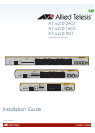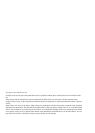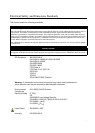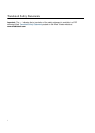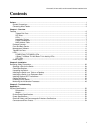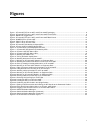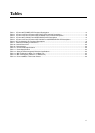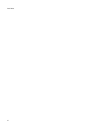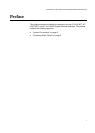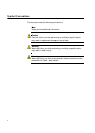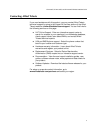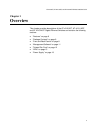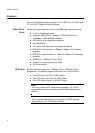v
Figures
Figure 1: AT-x210-9GT, AT-x210-16GT, and AT-x210-24GT packaging.............................................................................. 8
Figure 2: AT-x210-9GT, AT-x210-16GT, and AT-x210-24GT Front Panels.......................................................................... 9
Figure 3: MODE LED Toggle button.................................................................................................................................... 10
Figure 4: AT-x210-9GT, AT-x210-16GT, and AT-x210-24GT Back Panels ........................................................................ 10
Figure 5: POWER LED on AT-x210-9GT ............................................................................................................................ 13
Figure 6: FAULT LED on AT-x210-9GT .............................................................................................................................. 14
Figure 7: FAULT LED on AT-x210-16GT ............................................................................................................................ 14
Figure 8: AT-x210-9GT Link/Activity and Speed LEDs........................................................................................................ 15
Figure 9: AT-x210-16GT Link/Activity/Speed LEDs............................................................................................................. 16
Figure 10: AT-x210-24GT Link/Activity/Speed Port LED..................................................................................................... 16
Figure 11: AT-x210-9GT SFP Speed and Link/Activity LEDs.............................................................................................. 17
Figure 12: AT-x210-16GT SFP Status LEDs....................................................................................................................... 18
Figure 13: AT-x210-24GT SFP Status LEDs....................................................................................................................... 18
Figure 14: Attaching the Rubber Feet ................................................................................................................................. 27
Figure 15: Turning the Switch Upside Down ....................................................................................................................... 28
Figure 16: Attaching brackets to an AT-x210-24GT ............................................................................................................ 28
Figure 17: Mounting an AT-x210-24GT Switch in an Equipment Rack ............................................................................... 29
Figure 18: Attaching the brackets level with the front of an AT-x210-16GT ........................................................................ 30
Figure 19: Close up showing a bracket positioned for an AT-x210-9GT............................................................................. 30
Figure 20: Mounting an AT-x210-16GT Switch in an Equipment Rack ............................................................................... 31
Figure 21: Fitting rack mount handles to the brackets for an AT-x210-9GT........................................................................ 32
Figure 22: Fitting brackets to the mounting for an AT-x210-9GT ........................................................................................ 32
Figure 23: Attaching cable tray brackets for an AT-x210-9GT ............................................................................................ 33
Figure 24: Mounting an AT-x210-9GT Switch in an Equipment Rack ................................................................................. 33
Figure 25: Mounting an AT-x210-9GT Switch in an Equipment Rack ................................................................................. 34
Figure 26: Securing cables to the cable tray for an AT-x210-9GT ...................................................................................... 34
Figure 27: Removing the Dust Plug from an SFP Slot .............................................................................
........................... 35
Figure 28: Inserting the SFP on an AT-x210-24GT............................................................................................................. 36
Figure 29: Inserting the SFP on an AT-x210-16GT............................................................................................................. 36
Figure 30: Positioning the SFP Handle in the Upright Position ........................................................................................... 37
Figure 31: Ejecting an SFP transceiver after lowering the SFP Handle to the Downwards Position................................... 37
Figure 32: Lifting the AC Power Cable Hook on an AT-x210-16GT Switch......................................................................... 41
Figure 33: Plugging in the AC Power Cord on an AT-x210-16GT Switch ........................................................................... 41
Figure 34: Switch Initialization Messages............................................................................................................................ 43
Figure 35: Switch Initialization Messages (Continued)........................................................................................................ 44
Figure 36: Switch Initialization Messages (Continued)........................................................................................................ 45
Figure 37: RJ-45 Connector and Port Pin Layout................................................................................................................ 54