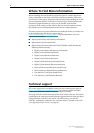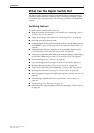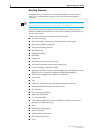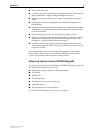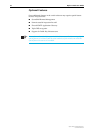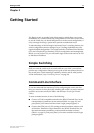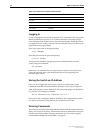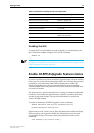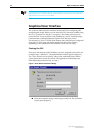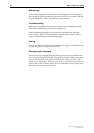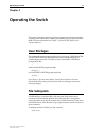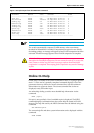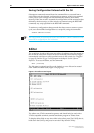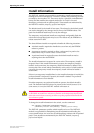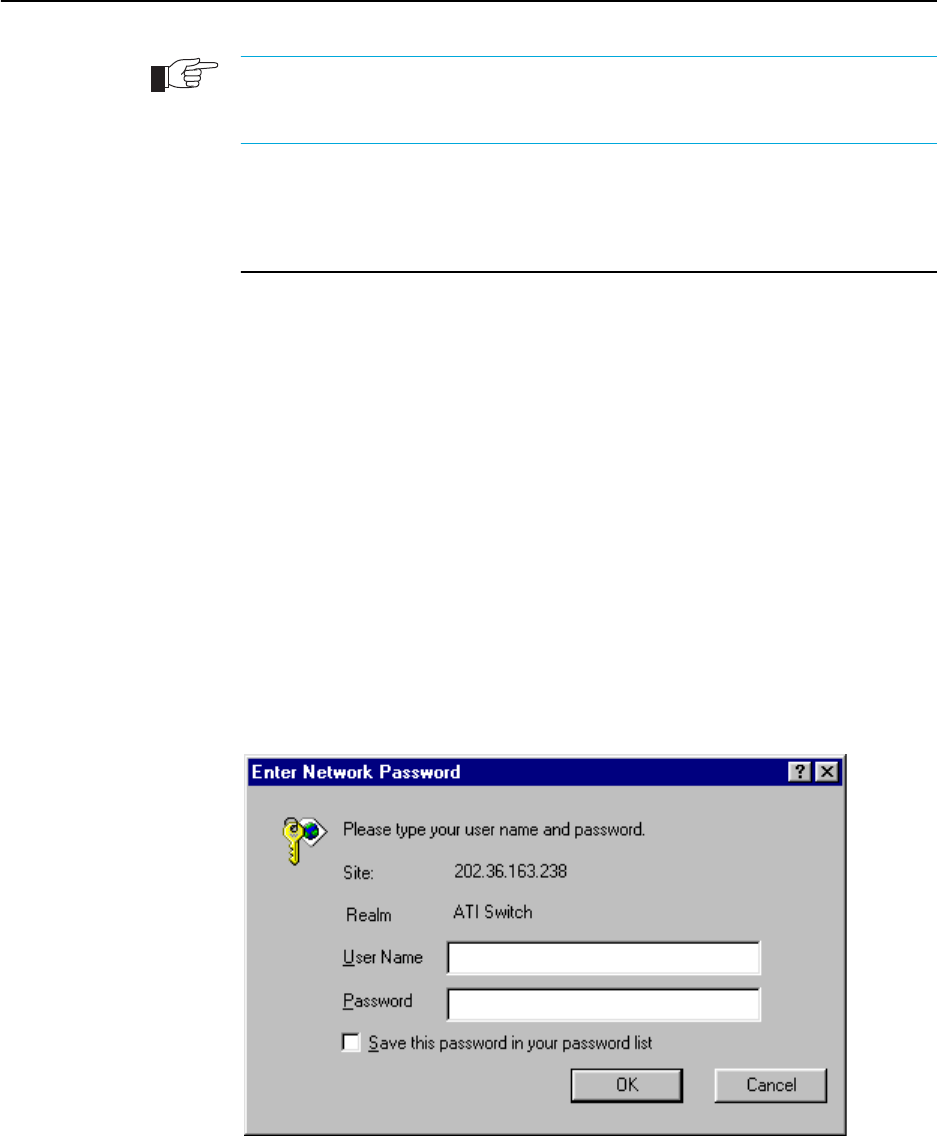
14 Rapier Switch User Guide
Rapier Switch Software Release 2.2.1
C613-02013-00 Rev A
Passwords must be ordered from your local distributor or reseller. You must specify the
special features to be licenced and the serial number(s) of the switch(s) on which the
special feature licences are to be enabled.
Graphical User Interface
The switch includes a built-in web browser based GUI for configuring and
monitoring the switch. Before you can access the GUI, it must be enabled using
the CLI (“Command Line Interface” on page 11). You need a web browser to
access the GUI. If you do not have one installed on your PC, install Netscape
Communicator or Microsoft Internet Explorer from the Rapier Switch
Documentation & Tools CD-ROM. Some features may still need to be configured
using the CLI. GUI pages may differ slightly from those shown below,
depending on the web browser and software version you are using.
Starting the GUI
Point your web browser at the IP address you have assigned to the switch, for
example, http://192.168.1.1. The authentication window appears (Figure 1).
The “Enter Network Password dialog” allows only authorised users with the
correct password to access the switch. (The appearance of this dialog may
differ depending on the browser you use.)
Figure 1: Enter Network Password dialog
■
Enter the username manager and the password friend. The GUI Main
Screen opens (Figure 2).