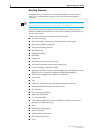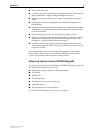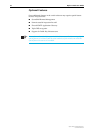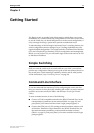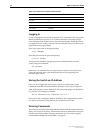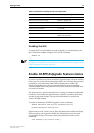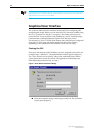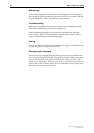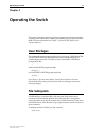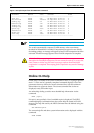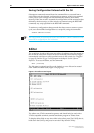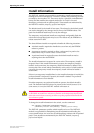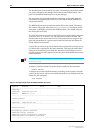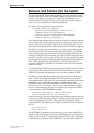16 Rapier Switch User Guide
Rapier Switch Software Release 2.2.1
C613-02013-00 Rev A
Monitoring
In the Monitoring page, select the kind of monitoring you want to display. A
pop-up display page locks the base page from which it was opened. Click OK
to close the pop-up window and return to its base window.
Troubleshooting
Web pages can sometimes become frozen if they are not navigated correctly.
They can be unlocked by restarting the web browser.
In the Troubleshooting page you can enter any command from the Rapier
Switch Software Reference. The command is executed on the switch, and any
output is displayed in the Troubleshooting page.
Exiting
To leave the Rapier GUI, click the Exit button on any page. You will need to log
in again next time you access the switch GUI.
Changing your password
If you have not yet changed the initial manager password, you should do this
now. To change the password, click System. In the System configuration page,
enter a new password in the password field for the manager account. Click
Apply to save this change. This is the password you will use the next time you
log in to the switch as manager. Make sure you remember the new password, as
there is no way to retrieve it if it is lost.