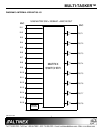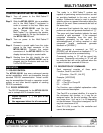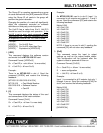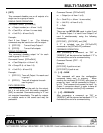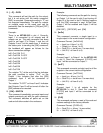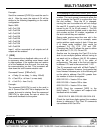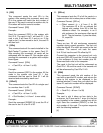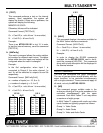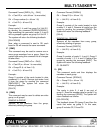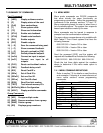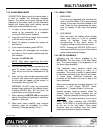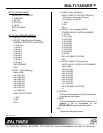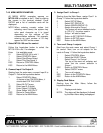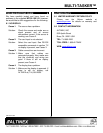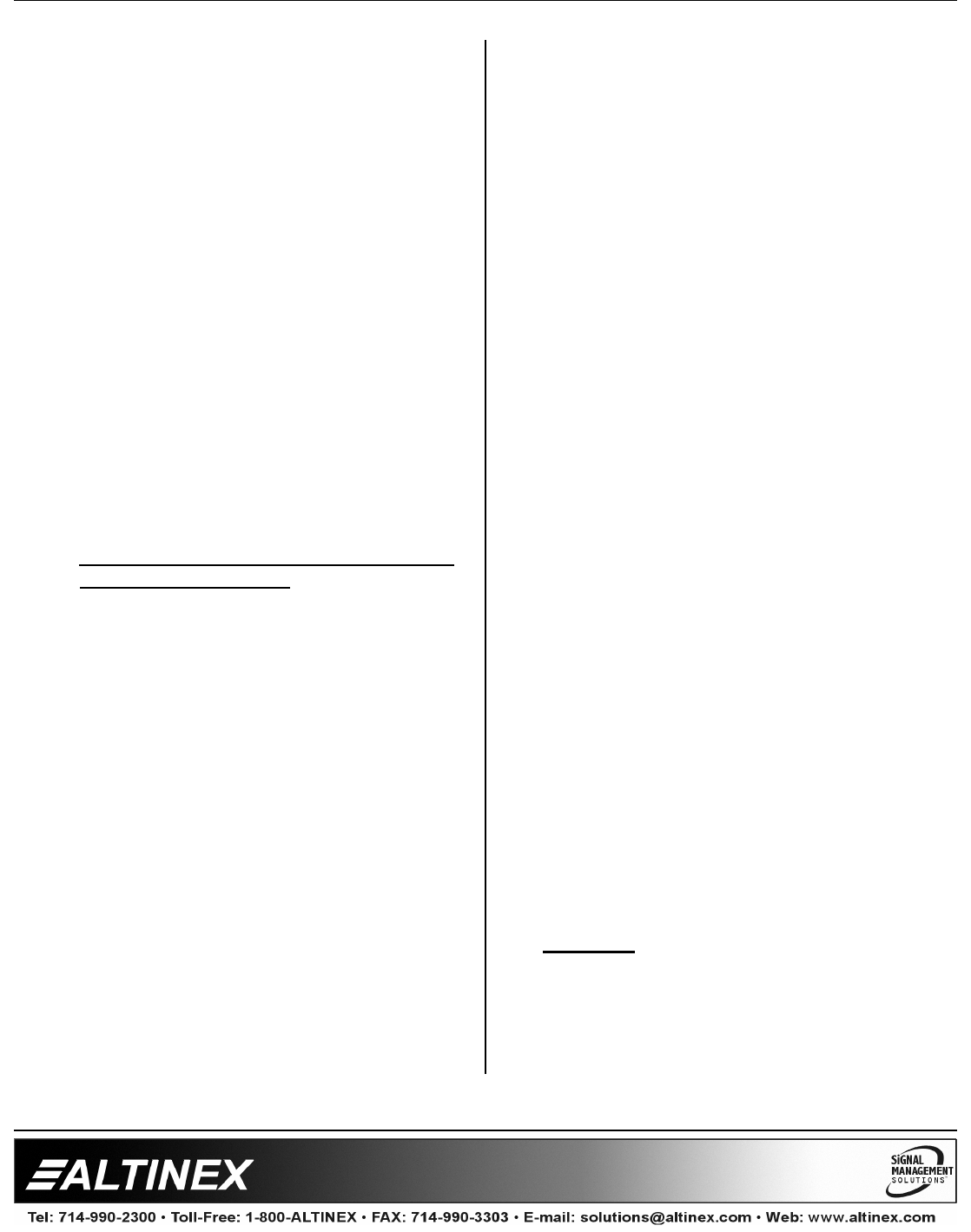
MULTI-TASKER™
400-0131-004
19
19
7.4.2 USING MENU MODE
SUGGESTION: Before using the menu mode, it
is best to disable the automatic feedback
feature. The values and current settings will be
displayed in the menu mode, but the automatic
feature will display after each setting change
making the menus difficult to read.
1. In order to enter menu mode, the system
needs to be connected to a computer
running RS-232 control software.
2. Insert the card into an empty slot and push
in all the way for a secure fit.
3. Reset the system or power the system off
and then on.
4. In the terminal window, press ENTER.
5. The system will interrogate the enclosure
and return a list of cards installed and their
slot locations.
Example: 08: MT105-100
NOTE: Only cards supporting the menu
feature will be displayed.
5. Find the two digit number representing the
card ID whose setup requires changing.
They will be the first two characters in the
line.
6. Enter the two digit number associated with
the card, and a menu with options available
for that card will appear on the screen. In
the example above, press "08".
WARNING: Do NOT enter any characters
except those relating to the desired menu.
Pressing ENTER after "08" will force the
system back to the original prompt.
7. After selecting the MT105-100 as described
above, the system will prompt for selections
specific to that card.
8. Read each menu carefully, and continue
selecting keys as prompted for further
functions. (Example prompt: "Key= ")
7.4.3 MENU TYPES
1. MAIN MENU
The first menu displayed after selecting the
card is the Main Menu. This menu provides
access to the main functions related to the
card. Press the key representing the menu
item for access. A sub menu will appear
next.
2. SUB MENUS
Each sub menu will display either another
menu (sub menu) or a list of available
options or settings. Press the key
corresponding to the menu choice to
change a setting or select the next menu.
NOTE: Pressing the ESCAPE (ESC) key in
most menus will take you up to the previous
menu without making changes.
7.4.4 MT105-100 MENUS
Following are the menus available to the
MT105-100. The first menu is the Main Menu
only. The second listing is an expansion of all
the menu items available.
The expanded menu contains values that
indicate the current setting or value of a
parameter. The value is usually in parentheses,
or otherwise indicated at the top of a sub menu.
In some areas, additional comments are
provided for clarification and are not part of the
menu feedback.
Some menu settings act as toggle features. For
example, in the Control ON/OFF menu,
pressing key “1” toggles Output 1 off and on.
System prompts requiring specific values for
entering input and output numbers are not
shown. See the examples following the menus.
CAUTION: Pay special attention to the top of
each menu. After selecting the CONTROL
menu, THIS CARD or a group will be identified
at the top of the sub menu. Since group
functions may be modified from this menu,
make sure the card or group is selected.