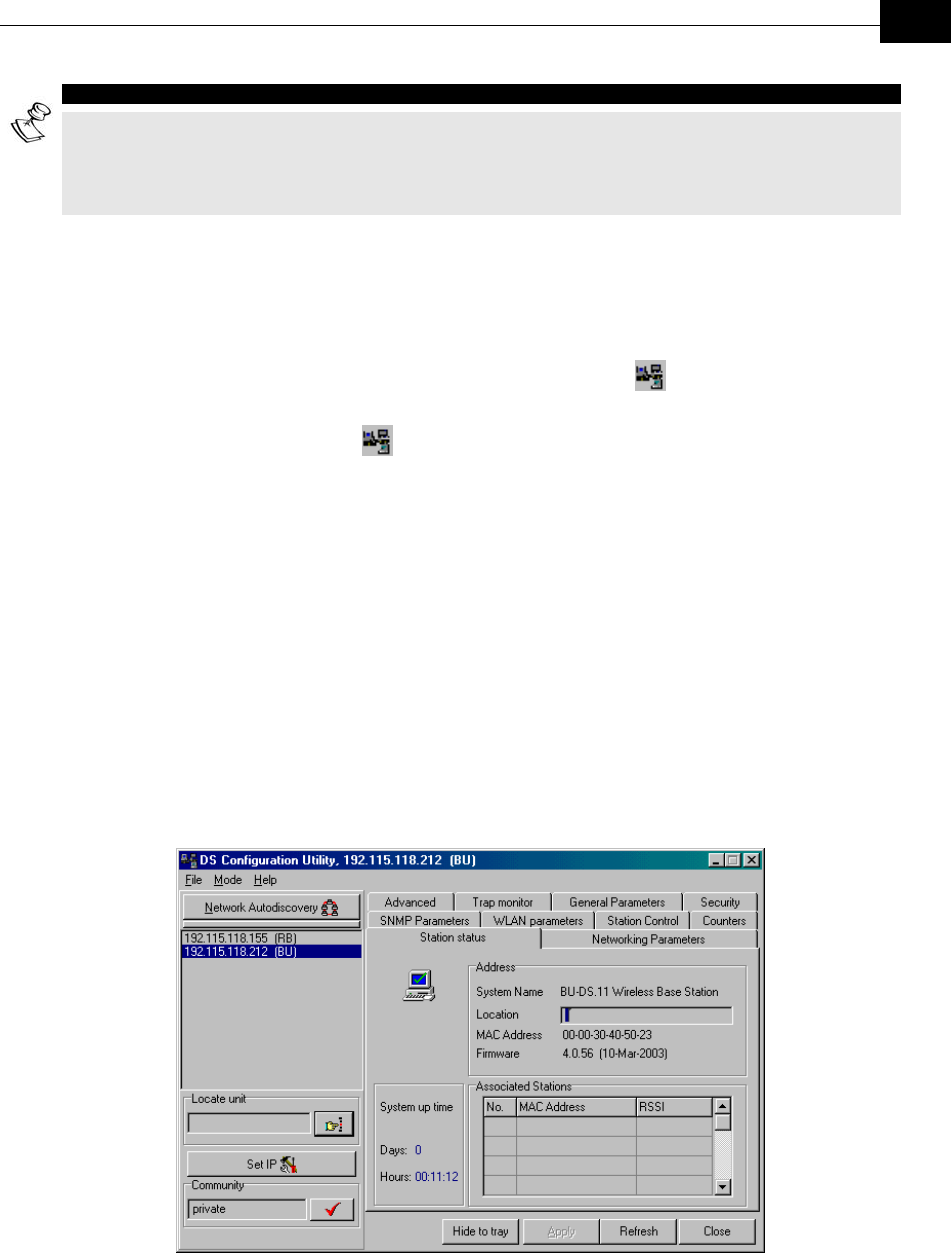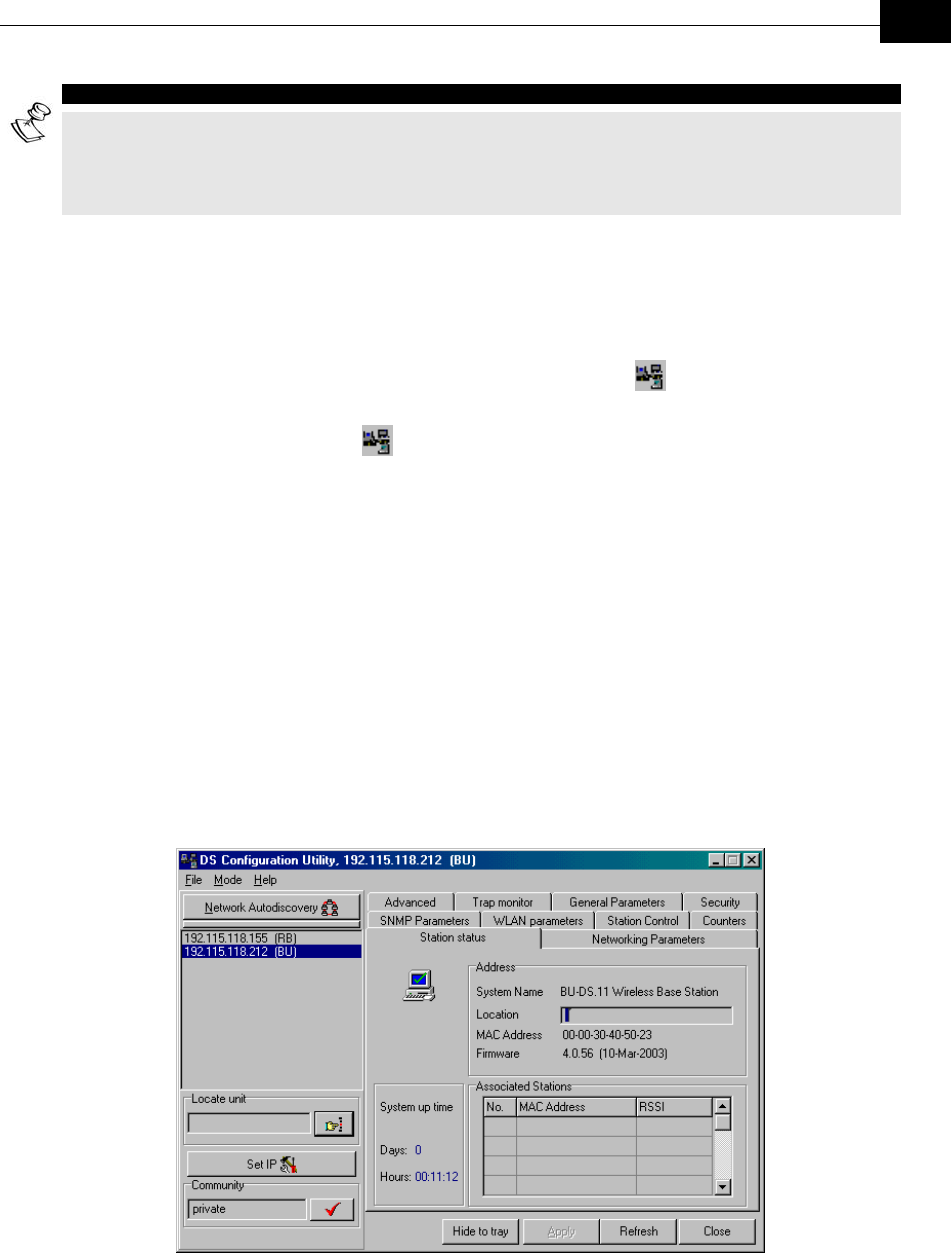
The DS.11 Configuration Utility
3-5
NOTE:
In order to see the unit after assigning the IP address, the PC with the Configuration utility should be on
the same IP subnet as the assigned IP address.
Units receive auto IP address if there is no DHCP server and the unit is configured to work in the Smart
mode. The IP address will be chosen randomly in the 169.254.x.x range with a subnet mask of
255.255.0.0.
Application Control Buttons
The following buttons always appear at the bottom of the Configuration Utility
window. Additional buttons, specific to certain tabs, are explained when relevant.
♦ Hide to Tray: Minimizes the application into the
icon, placed in the
Windows task bar (at the bottom of the Windows desktop). To restore the
application, click the
icon.
♦ Apply: Implements any changes you made.
♦ Refresh: Refreshes the window with the most recent data from the unit.
♦ Cancel: Closes the window without implementing any changes you made.
Configuration Utility Tabs
The following sections describe the tabs and parameters provided by the
Configuration Utility in Unit Configuration mode.
Station Status Tab
The Station Status tab displays general information regarding the unit's firmware
and hardware versions as well as general unit address information.
Figure
3-3: Station Status Tab (BU-DS.11)
The Station Status tab is comprised of the following components:
♦ System Name: The name of the selected unit.