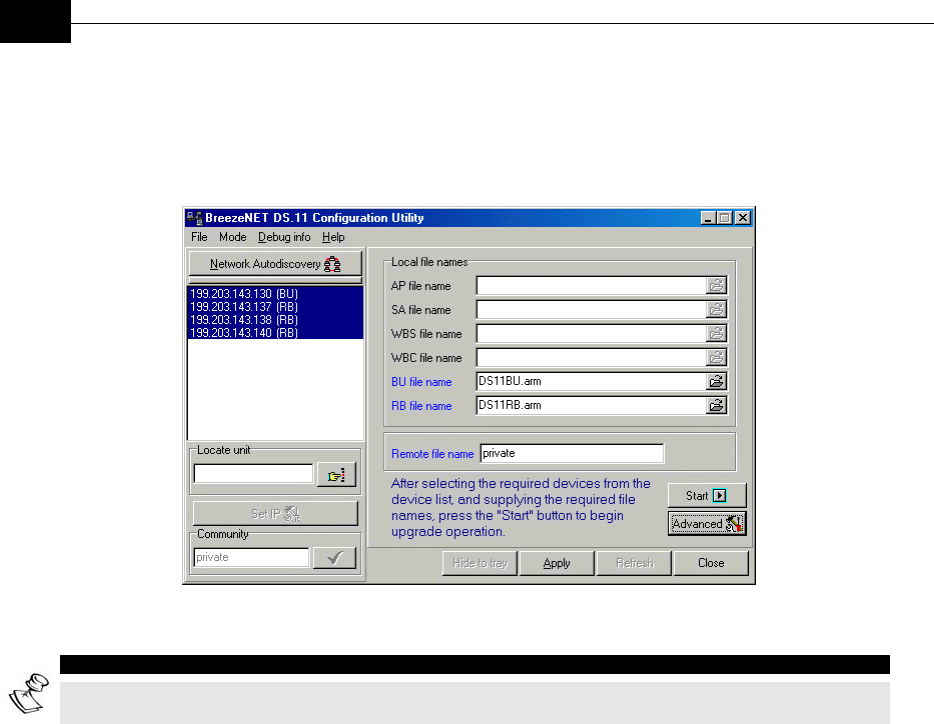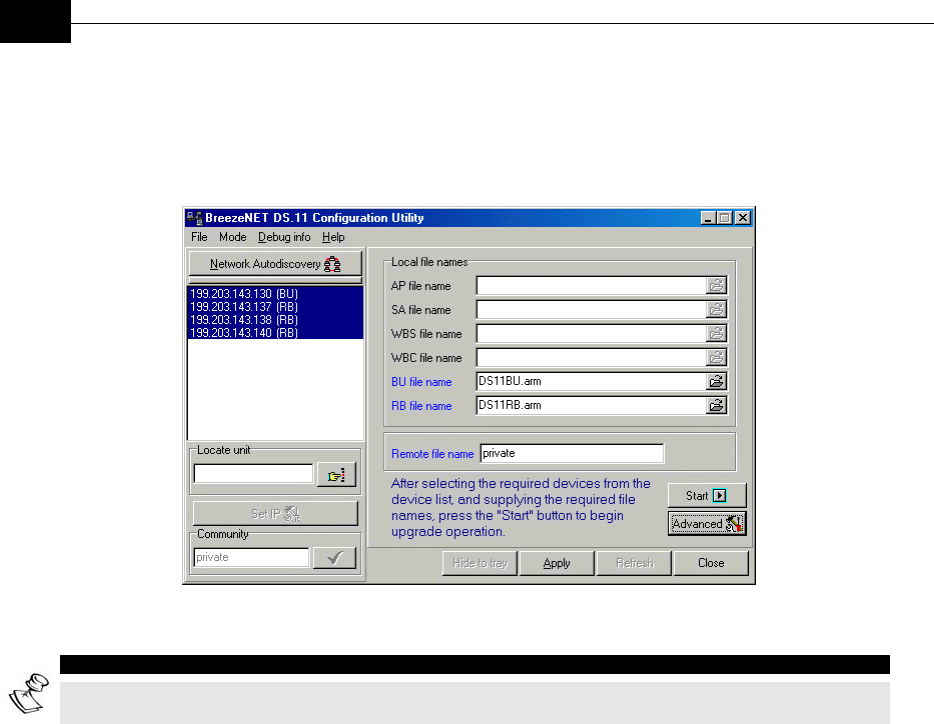
BreezeNET DS.11 Series User Manual
3-28
Firmware Upgrade Mode
This mode enables the embedded software in managed units to be upgraded. When
you select this mode from the Options menu, the following window is displayed.
Figure 3-18: Firmware Upgrade Mode dialog box
NOTE:
The Configuration utility does not resolve the topology of the cell. Therefore, firmware upgrades should
be made from the central site where the BUs are located.
The list box on the left-hand side of the dialog box displays the managed units; it is
sorted sequentially by BU-DS.11 followed by RB-DS.11 units.
To upgrade the firmware:
1. Select the units that you wish to upgrade from the list box. Use Shift-click
and/or Ctrl-click to select multiple units, or select multiple units by dragging
with the mouse.
2. Specify the firmware file you wish to use in the Local file name fields; there are
separate fields for files of different device type. The field text is displayed in
blue when corresponding unit types are selected in the list box. The AP, SA,
WBS and WBC file name fields are for other product families that are also
supported by the Firmware Upgrade utility.
3. In the Remote File Name field, enter the Read/Write community string of the
unit(s).
4. Click Advanced to change the settings of the TFTP session used in the
upgrade download. The Advanced TFTP setup window is described in the
following page.
5. Click Start to initiate the firmware upgrade; progress bars are displayed
indicating the progress of the operation. If both BU-DS.11 and
RB-DS.11 devices are selected, the program will upgrade RB-DS.11 units first.