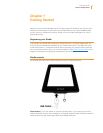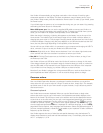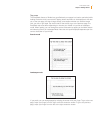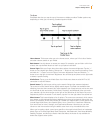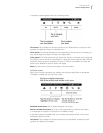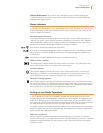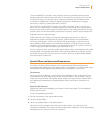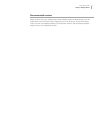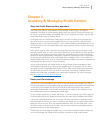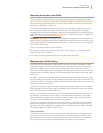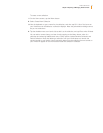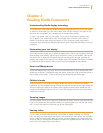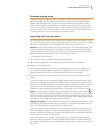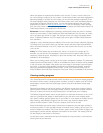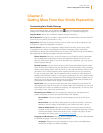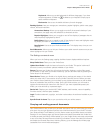Kindle User’s Guide 13
Chapter 2 Acquiring & Managing Kindle Content
Chapter 2
Acquiring & Managing Kindle Content
Shop the Kindle Store anytime, anywhere
The Kindle Store offers a wide selection of Kindle books, Kindle Singles, newspapers,
magazines, and blogs, as well as popular games and active content. To access the store, tap
the top of the screen to display the toolbars, then tap the Shopping Cart button. You can also
select Shop Kindle Store from some menus.
To navigate within the Kindle Store, simply tap on any area of interest, then swipe left and
right or up and down to move around pages and lists. You can search for a title, browse by
category, check out the latest best sellers, or view recommendations personalized just for you.
The Kindle Store lets you see details about titles, read customer reviews, and even download
book samples.
When you’re ready to make a purchase, the Kindle Store securely uses your Amazon 1-Click
payment method. After you order, the Amazon Whispernet service delivers the item directly to
your Kindle via your wireless connection. Books are downloaded to your Kindle immediately,
generally in less than 60 seconds. Newspapers, magazines, and blogs are sent to your device
as soon as they’re published—often even before they’re available in print. If your Kindle is in
Airplane Mode when a new issue of a periodical becomes available, the issue will be delivered
automatically the next time you connect wirelessly.
You can also synchronize your Kindle device so that purchases within Kindle apps or other
Kindle devices registered to your account are available to you. For example, you can read a
few pages using the Kindle application on your iPhone, iPad, or Android device and then pick
up right where you left off when you return to your Kindle. This setting is available via the
Manage Your Kindle page, accessible from www.kindle.com/support. For more information,
see Reading Kindle content on other devices.
Device and Cloud storage
Content that is not downloaded to your device is securely stored and available in the Cloud.
This includes copies of all your books, along with recent issues of newspapers and magazines.
To view your Cloud content, tap Cloud in the top left of the Home screen. Your personal
documents are also saved in the Cloud if they have been e-mailed to your Kindle and if you
have enabled archiving on the Manage Your Kindle page.
To view content stored on your Kindle, tap Device. If you are preparing to go offline, toggle to
Cloud and download to your Kindle any content that you want to have available when offline.
If you wish to download content that you have in the Cloud, tap Cloud on the Home screen,
and then choose the item(s) you want to restore to your Kindle. You can cancel a download by
tapping on the item’s title. Once you have downloaded an item, you can either open it from
the Home screen or directly from the Cloud. Use this same method to download previously
purchased content to a new Kindle device.
The Manage Your Kindle page (accessible from www.kindle.com/support) offers a handy way
to view and manage your Kindle content, settings, and account using a web browser.