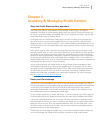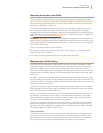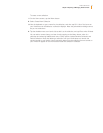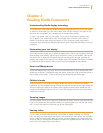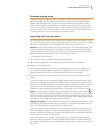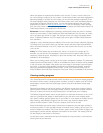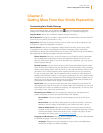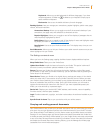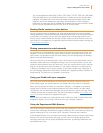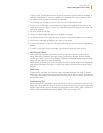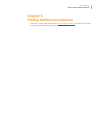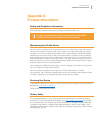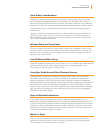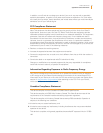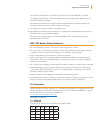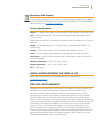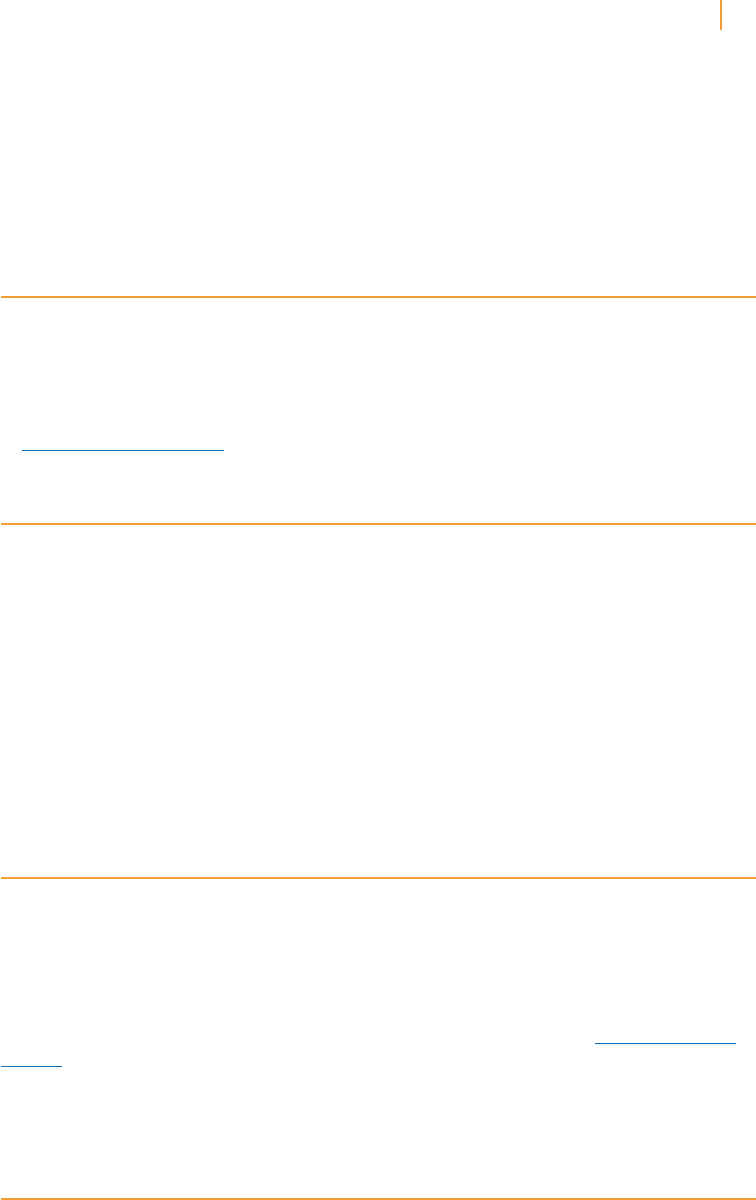
Kindle User’s Guide 21
Chapter 4 Getting More from Your Kindle
You can send Microsoft Word (DOC, DOCX), PDF, HTML, TXT, RTF, JPEG, GIF, PNG, BMP,
PRC, and MOBI files to your Kindle and read them in Kindle format. You can add notes,
highlights, and bookmarks, which are synchronized across devices along with the last
page you read via our Whispersync technology. Synchronization of notes, highlights,
bookmarks, and last page read is available only for personal documents archived in Kindle
format. You can also read documents in PDF and TXT format natively.
Reading Kindle content on other devices
You can synchronize your Kindle books with other supported devices you own and Kindle
reading applications. Amazon’s Whispersync technology keeps track of the last reading location
in each book. For example, you can read a few pages using the Kindle application on your
iPhone, iPad, or Android device and then pick up right where you left off when you return to
your Kindle. For a complete list of supported devices and Device Synchronization settings, go
to www.kindle.com/support.
Sharing comments via social networks
You can share your Kindle highlights with friends using social networks such as Twitter and
Facebook. To link your Kindle to your social network accounts and enable sharing, from the
Home screen, tap the Menu button and select Settings. On the Settings page, tap Reading
Options, then tap Social Networks.
Once you have set up the sharing feature, from within a book you can select Share from the
secondary toolbar and enter a message and share it with your social network. You can also
access the sharing feature when you select text. To do this, press and hold on text, and then
drag your finger across the screen to select it. If you select a sentence or multiple words,
a dialog box will appear with an option to Share. If you select a single word, a definition of
the word displays and options include Show Full Definition, Highlight and More. Tap More to
access sharing. This feature is not available in all countries.
Using your Kindle with your computer
Your Kindle uses Amazon Whispernet to deliver books, periodicals, personal documents,
Kindle Singles, blogs, and active content to your Kindle without the need for a computer.
When you first connect the Kindle to a computer’s USB port, it will appear as an external
storage drive or volume on the computer’s desktop. You’ll see a directory or folder called
“documents.” You can add Kindle-compatible files to this directory, and you can copy, move,
or delete the files that are already there. See the Kindle Support website (www.kindle.com/
support) for more information on supported file types.
Your Kindle is not usable as a reading device while in USB drive mode. To read a book while
charging the battery, you must eject the Kindle from your computer’s desktop.
Using the Experimental Web Browser
Your Kindle includes an experimental web browser that enables you to surf the web and view
most Amazon web pages. Web Browser supports JavaScript, SSL, and cookies, but does not
support media plug-ins. You must have a Wi-Fi connection to access most websites.
To launch Web Browser, from the Home screen tap the Menu button and select Experimental
Browser. The first time you access this page, you will find a list of default bookmarks for
commonly used sites. You can access these bookmarks later, by selecting Bookmarks from
the Web Browser menu.