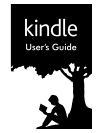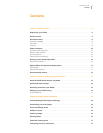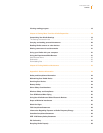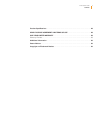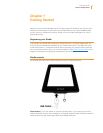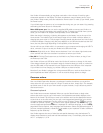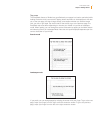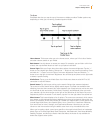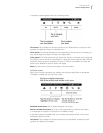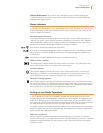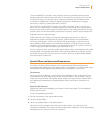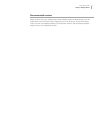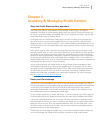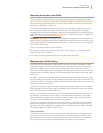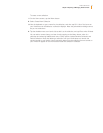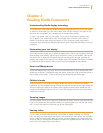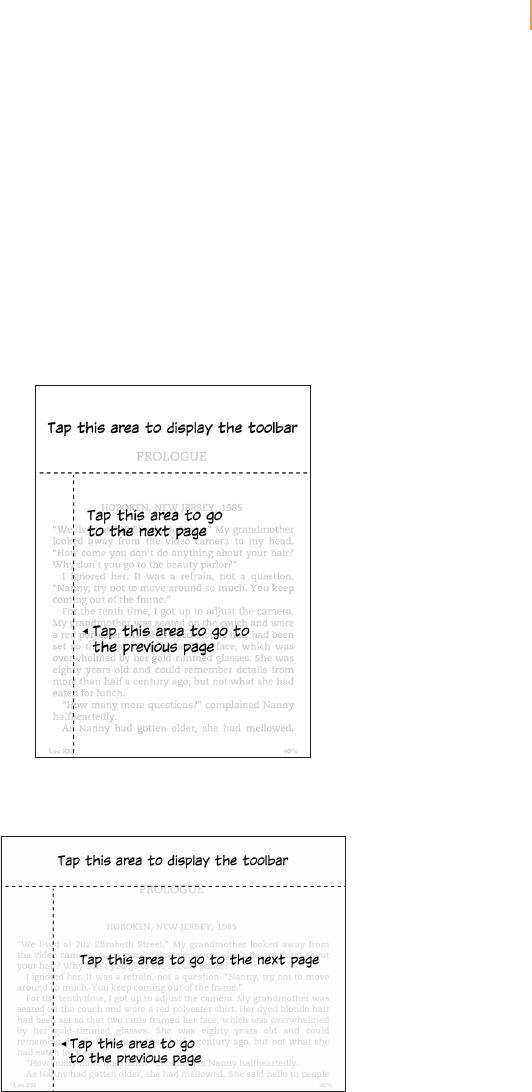
Kindle User’s Guide 7
Chapter 1 Getting Started
Tap zones
The EasyReach feature of Kindle lets you effortlessly turn pages in a book or periodical while
holding the device with just one hand. Tapping almost anywhere in the display area will take
you to the next page; the area is large enough to be tapped whether you hold the device
with your left or right hand. Tap the left side of the screen to go to the previous page. The
EasyReach tap zones differ depending on whether your Kindle is in portrait or landscape
mode. When reading, you can change the screen orientation by tapping on the Menu button
and selecting Portrait or Landscape Mode. Note that the option displayed depends upon the
current orientation of your Kindle.
Portrait mode
Landscape mode
If you prefer, you can change pages by swiping the screen with your finger. To go to the next
page, swipe your finger from the right to the left across the screen. To go to the previous
page, swipe your finger from the left to the right across the screen.