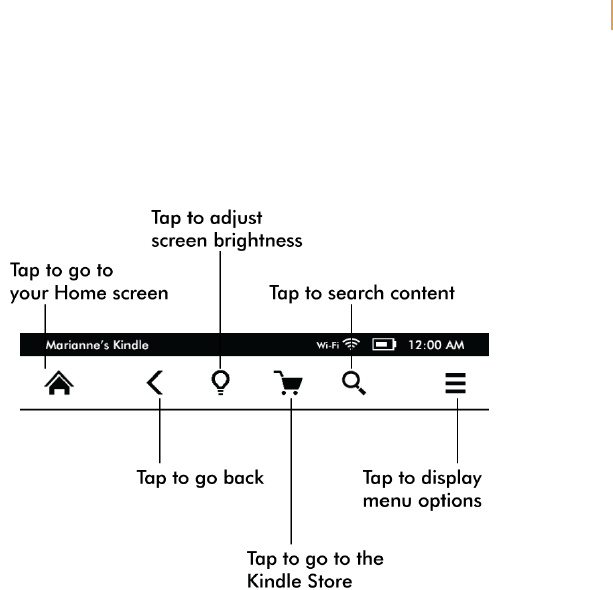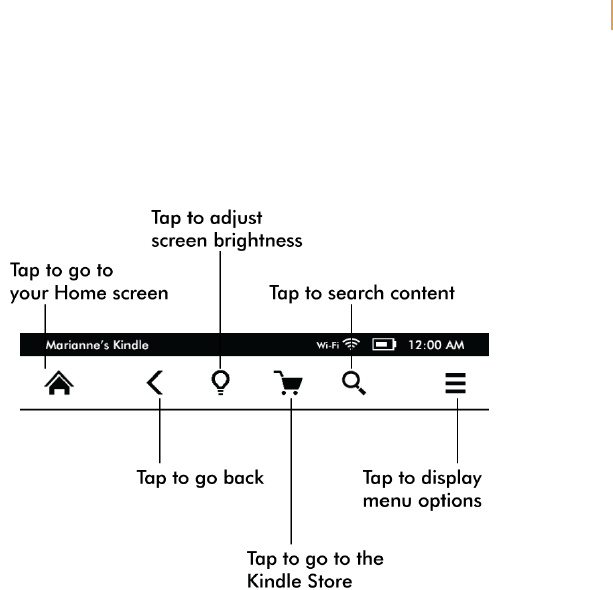
Kindle User’s Guide 8
Chapter 1 Getting Started
Toolbars
EasyReach also lets you tap the top of the screen to display a toolbar. Toolbar options vary
depending on what you are viewing. Standard options include:
Home button: This button takes you to the Home screen, where you’ll find a list of books
and other content stored on your Kindle.
Back button: Use this button to retrace your steps. For example, you can follow a link from
a book, then tap the Back button to return to your place in the book.
Screen Light: Slide your finger along the scale to adjust the screen brightness. Tap the “+”
button to use a higher light setting, and tap the “-“ button to use a lower light setting. Press
and hold the “-” button to turn the light to minimum brightness. Press and hold the “+”
button to turn the light to maximum brightness. You can also tap anywhere on the light scale
to select a specific setting.
Kindle Store: Tap to go to the Kindle Store. Your Kindle must have an active Wi-Fi or 3G
connection to use this feature.
Search button: Tap this button to bring up the search field and the onscreen keyboard.
Tap to the left of the Search field to display search targets: This Book (not available when
searching from the Home screen), My Items (searches your Cloud items as well as the ones
on this Kindle by title and author), Kindle Store, Dictionary, and Wikipedia. After you make
your selection, tap the Arrow button to the right of the Search bar or the Return key on the
keyboard to perform the search. To exit search, tap the X on the right side of the search bar.
Menu button: This button displays a list of options. The menus are contextual, which means
they change to offer appropriate options depending on what you’re currently doing with the
device. For example, on the Home screen of a Kindle with Special Offers, menu options may
include Shop Kindle Store, View Special Offers, List or Cover View, Create New Collection,
Sync and Check for Items, Settings, and Experimental Browser. Note that you can view
content on the Home screen using the default cover view or by the traditional list view.
When you’re reading a book, menu items specific to that task include Portrait or Landscape
Mode, Sync to Furthest Page Read, Book Description, Add Bookmark, View Notes & Marks,
Reading Progress, and About the Author. Note that About the Author is only available for
books that support author profile.