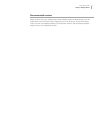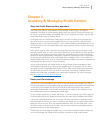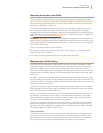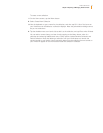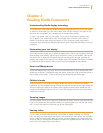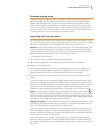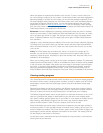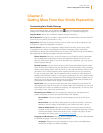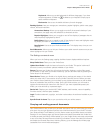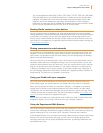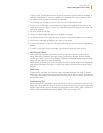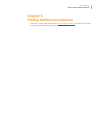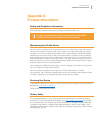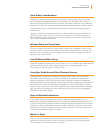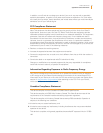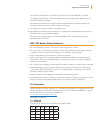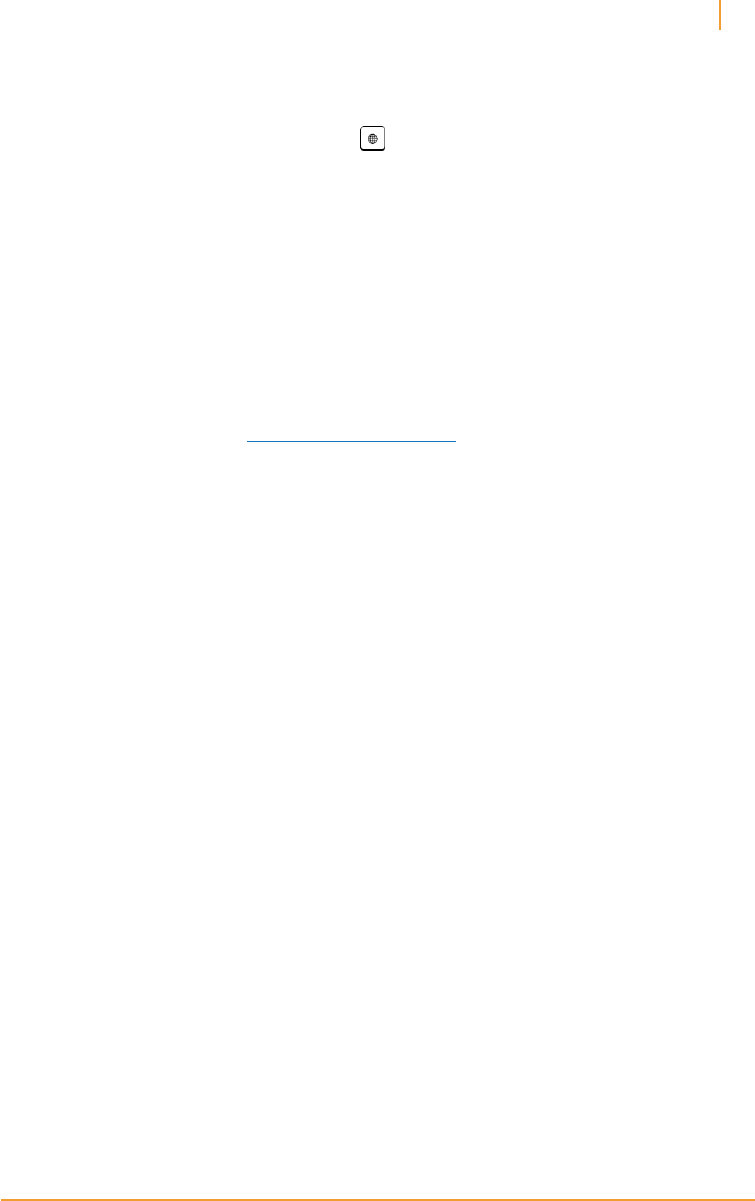
Kindle User’s Guide 20
Chapter 4 Getting More from Your Kindle
Keyboards: Allows you to add keyboards for different languages. If you have
multiple keyboards, a Globe key is added to your keyboard. Simply tap to
select a different keyboard.
Dictionaries: Use to set the default dictionary for each language.
Reading Options: Lets you manage your annotations, popular highlights, public notes, page
refresh, and social networks.
Annotations Backup: Allows you to toggle on and off the automatic backup of your
annotations, last page read, and collections to Amazon’s servers.
Popular Highlights: Allows you to toggle on and off the display of passages that are
most frequently highlighted by others.
Public Notes: Allows you to toggle on and off the display of notes and highlights made
by people you follow on https://kindle.amazon.com.
Page Refresh: Use to set your Kindle to refresh the E Ink display every time you turn
the page.
Social Networks: Allows you to link your Kindle to your social network accounts so you can
share highlights with your friends.
The Settings contextual menu
When you’re on the Settings page, tapping the Menu button displays additional options:
Shop Kindle Store: Takes you to the Kindle Store.
Update Your Kindle: Installs the latest software for your Kindle. This option is dimmed if
there are currently no software updates available on your Kindle.
Restart: Restarts your Kindle. You will not lose the books, clippings, or other files stored
on the device. In the event your Kindle freezes up, you can do a hard reset by pressing the
Power button for 20 seconds.
Reset Device: Resets your Kindle to its original factory settings and restarts it. You should
select this action only if instructed to do so by Kindle Customer Service. Before you reset
your Kindle to factory defaults, you must back up any personal documents as well as older
issues of periodicals that you’d like to keep. Once your Kindle restarts, you will need to
register and download your items from the Cloud. If you want to passcode-protect your
Kindle, you must also set up a passcode again.
Device Info: Displays your device’s Wi-Fi MAC address, serial number, network capability,
firmware version, and free space available.
Legal: Provides trademark, copyright, and other notices about the software installed on your
Kindle.
Sync & Check for Items: Tap to sync your device with your online content.
Carrying and reading personal documents
Your Kindle makes it easy to take your personal documents with you, eliminating the need to
print them. You and your approved contacts can e-mail documents to your Kindle. To locate
your Send-to-Kindle E-mail address, from the Home screen tap the Menu button and select
Settings. On the Settings page, tap Device Options and select Personalize Your Kindle. Your
e-mailed personal documents will be backed up in your Kindle Library and ready to download
at any time when Personal Document Archiving is enabled. To learn more about this feature
and enable the Personal Document Archiving feature, go to the Manage Your Kindle page
(accessible from www.kindle.com/support).