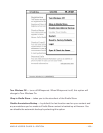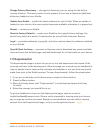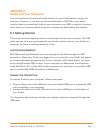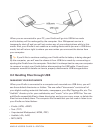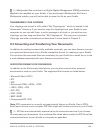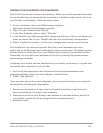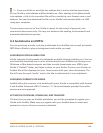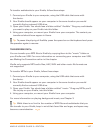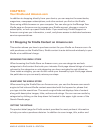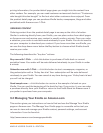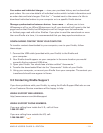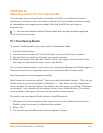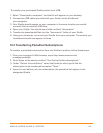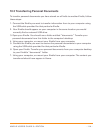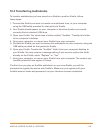KINDLE USER’S GUIDE 3
rd
EDITION · 108 ·
CHAPTER 9:
Your Kindle and Amazon.com
In addition to shopping directly from your device, you can acquire the same books,
magazines, newspaper subscriptions, and other content you find on the Kindle
Store using a Web browser on your computer. You can also go to the Manage Your
Kindle page on Amazon.com to manage your Kindle account, change or cancel a
subscription, or look up a past Kindle order. If you need help, Kindle Support on
Amazon.com gives you information, e-mail, and phone access to dedicated customer
service representatives.
9.1 Shopping for Kindle Content on Amazon.com
This section shows you how to purchase content for your Kindle on Amazon.com. As
with purchases on the Kindle Store, Kindle content is auto-delivered wirelessly to your
Kindle at no additional charge.
BROWSING THE KINDLE STORE
When browsing the Kindle Store on Amazon.com, you use categories and sub-
categories to find content that suits your interests. Each page shows listings of content
relevant to the categories or sub categories you have navigated to and clicked on.
Once inside a category, you can further refine your browse by topic. Each page shows
the path taken so you can easily retrace your steps.
SEARCHING THE KINDLE STORE
When searching the Kindle Store on Amazon.com, you use the Amazon.com search
engine to find relevant Kindle content associated with the keyword or phrase that
you type into the search box. The search engine finds and displays lists of content
along with descriptive images, titles, authors and ratings. You can narrow results by
categories by clicking on the drop-down list located in the upper right corner of the
Search Results page.
GETTING THE DETAILS
The product detail page for Kindle content provides the most pertinent information
to help you make a purchase decision. In addition to cover image, title, author and