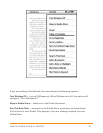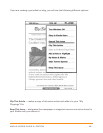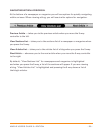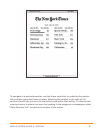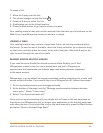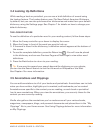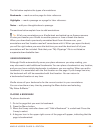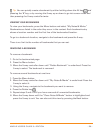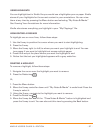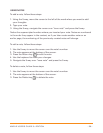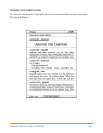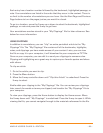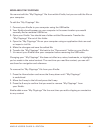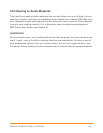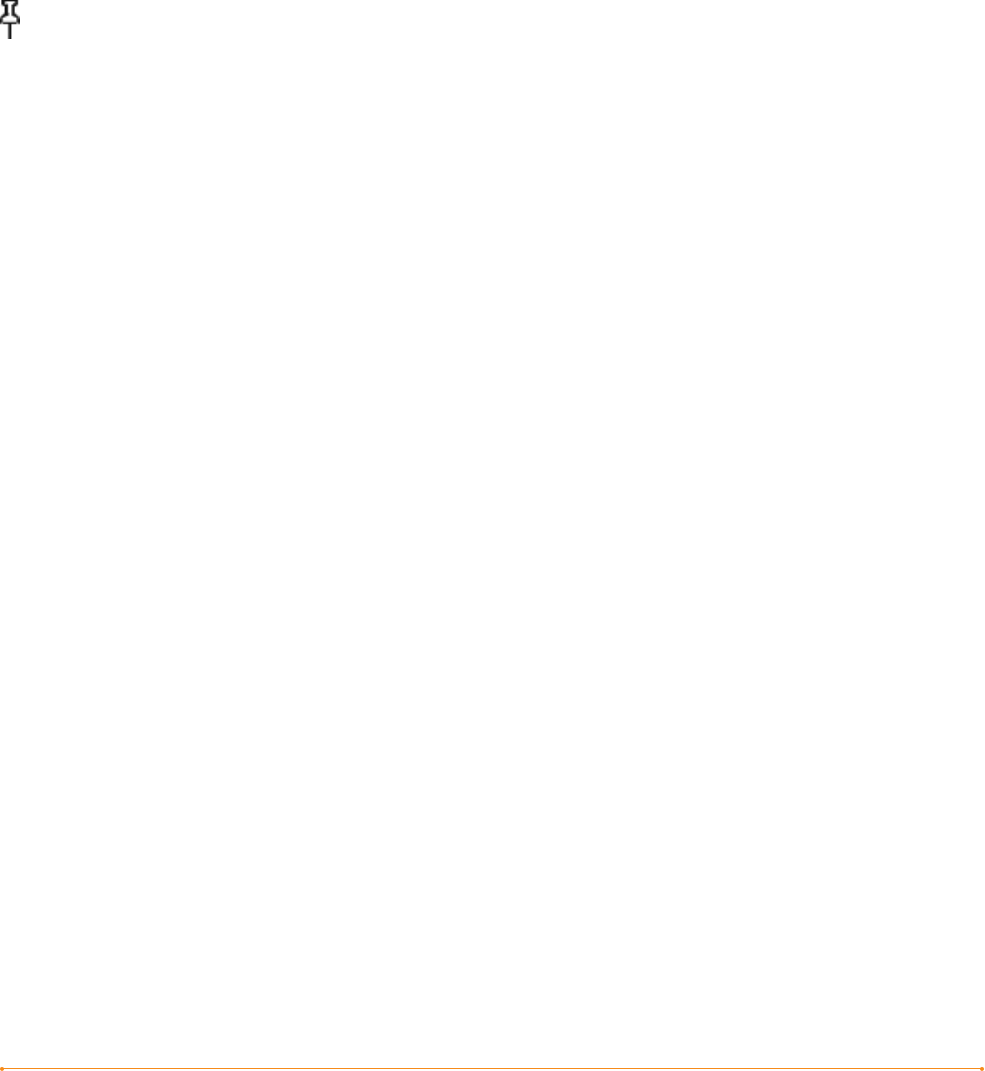
KINDLE USER’S GUIDE 3
rd
EDITION · 55 ·
The list below explains the types of annotations:
Bookmarks — mark an entire page for later reference.
Highlights — mark a passage on a page for later reference.
Notes — add your thoughts about a passage.
The sections below explain how to add annotations.
Tip: All of your annotations on a Kindle book are backed up on Amazon servers
in case you transfer your Kindle to another person or lose or break the device.
When you download a previously annotated book from Amazon.com, your
annotations and last location read will come down with it. When you open the book,
you will be right where you were the last time you read the book and all of your
annotations will be included. Note that your “My Clippings” file is not listed as
a separate downloadable item.
USING BOOKMARKS
Although Kindle automatically saves your place whenever you stop reading, you
may also want to add additional bookmarks. You can place a bookmark at any location,
and you can have multiple bookmarks in whatever you are reading. When you add a
bookmark, it is associated with the first location on the page. If you change text size,
the bookmark will still be associated with that location. You can return to
a bookmarked location at any time.
Kindle stores all your bookmarks for the current content in your annotations.
You can view them at any time by pressing the Menu button and selecting
“My Notes & Marks.”
PLACING A BOOKMARK
To place a bookmark:
1. Go to the page that you want to bookmark.
2. Press the Menu button.
3. Move the 5-way controller down until “Add a Bookmark” is underlined. Press the
5-way to select.
4. A dog-ear icon in the upper right corner of the page will appear, indicating that the
page is bookmarked.