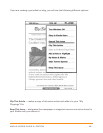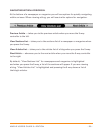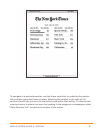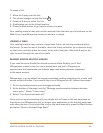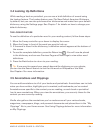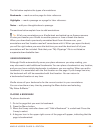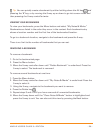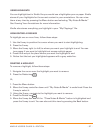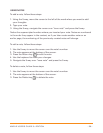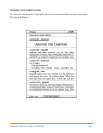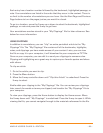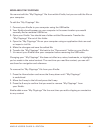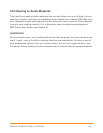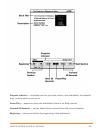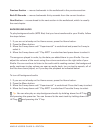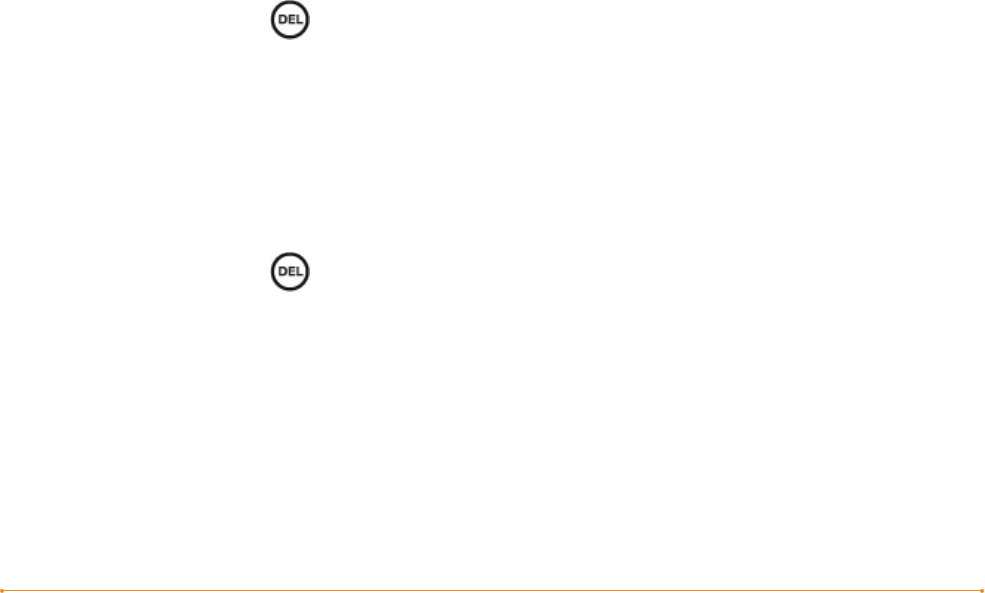
KINDLE USER’S GUIDE 3
rd
EDITION · 57 ·
USING HIGHLIGHTS
You can highlight text in Kindle like you would use a highlighter pen on paper. Kindle
stores all your highlights for the current content in your annotations. You can view
them at any time by pressing the Menu button and selecting “My Notes & Marks.”
See Viewing Your Annotations for more information.
Kindle also stores everything you highlight in your “My Clippings” file.
HIGHLIGHTING A PASSAGE
To highlight one or more lines, follow these steps:
1. Use the 5-way to position the cursor where you want to start highlighting.
2. Press the 5-way.
3. Move the 5-way right (or left) to where you want your highlight to end. You can
turn pages if you want to highlight text across multiple pages.
4. Press the 5-way at the place where you want the highlight to end.
5. Notice that the text you highlighted appears with a gray underline.
DELETING A HIGHLIGHT
To remove a highlight, follow these steps:
1. Navigate the cursor over the highlight you want to remove.
2. Press the Delete key
Or,
1. Press the Menu button.
2. Move the 5-way controller down until “My Notes & Marks” is underlined. Press the
5-way to select it.
3. Using the 5-way, navigate to the highlight you want to remove.
4. Press the Delete key
5. Move the 5-way down until the “Close Notes & Marks” button is highlighted and
press the 5-way to exit. You can also exit this view by pressing the Back button.