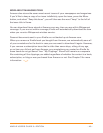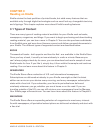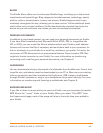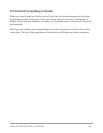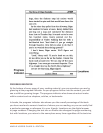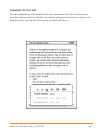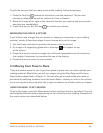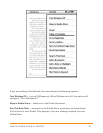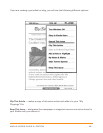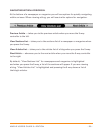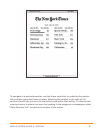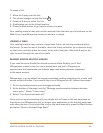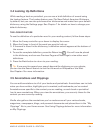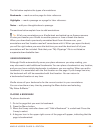KINDLE USER’S GUIDE 3
rd
EDITION · 48 ·
Cover — takes you to the cover page of the item you are reading. This is usually the
cover of the book.
Table of Contents — takes you to the Table of Contents for the item you are reading.
Go to Beginning — takes you to the place in the book the publisher considers to be
the beginning. This is usually the first chapter, but may be a foreword, the table of
contents, or other point the publisher chooses.
Go to Location… — displays at the bottom of the screen, a text entry box that allows
you to specify a location to jump to in the content.
Sync to Furthest Page Read — connects to Amazon.com and compares your current
reading location with the one saved at Amazon. If you are further along in your book
using another device, Kindle gives you the choice to go to the furthest page read.
Book Description — connects to the Kindle Store and displays the detail page for the
full book.
Search This Book — displays the Search line at the bottom of the screen. Additional
details on how to conduct a search are provided in Chapter 4.
Add a Bookmark — bookmarks the page you are currently on. After selecting this
option, the upper right corner of the book will be dog-eared and this menu option will
change to “Delete Bookmark.”
Add a Note or Highlight — puts you into annotation mode. Additional details on how
to create a note or highlight are provided later in this chapter.
My Notes & Marks — displays a page containing all of your current item’s notes,
highlights, and bookmarks.
Start Text-to-Speech — converts your books, newspapers, blogs, and personal
documents to the spoken word so you can listen instead of read.