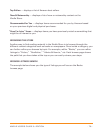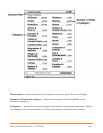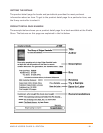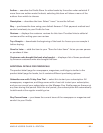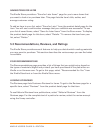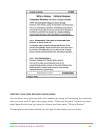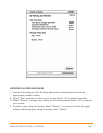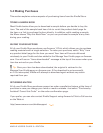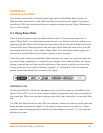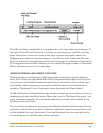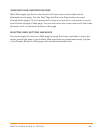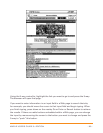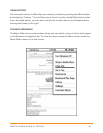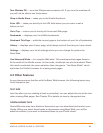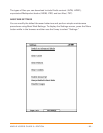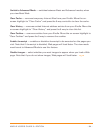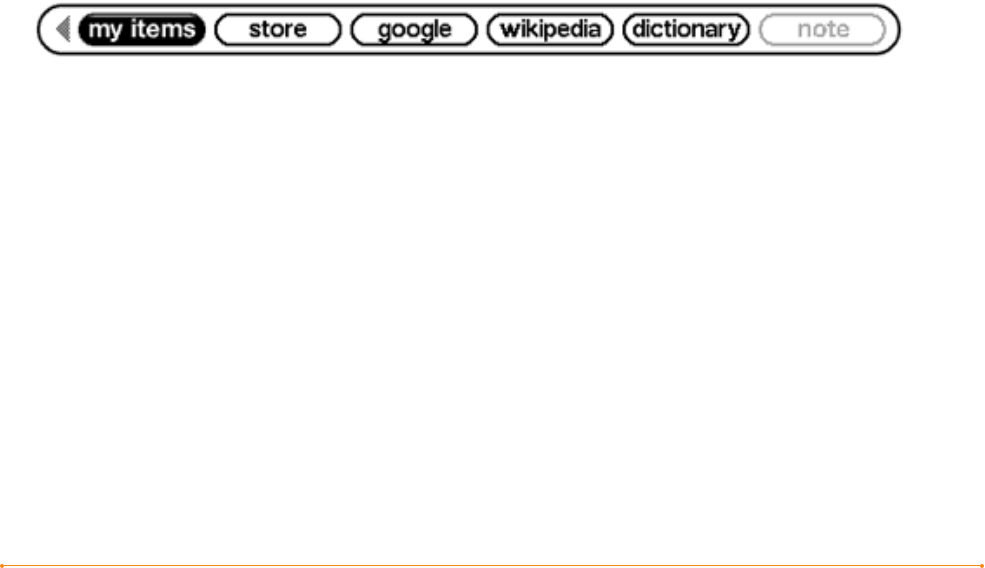
KINDLE USER’S GUIDE 3
rd
EDITION · 87 ·
CHAPTER 6:
Accessing the Web
Your Kindle comes with an Experimental application called Basic Web, which is a
Web browser optimized to read Web sites that are primarily text-based. It supports
JavaScript, SSL and cookies but does not support media plug-ins (Flash, Shockwave,
etc.) or Java applets.
6.1 Using Basic Web
There are three ways to open the Basic Web browser. The two main ways are to
select “Basic Web” from the Experimental screen or to follow a link from within your
reading material. Many of the blogs that you subscribe to from the Kindle Store have
links to Web sites. Selecting these links will open Basic Web and take you to the URL
associated with the link. If you select “Basic Web” from the Experimental page, you
will open to the last Web site you were viewing in your browser.
One other way of accessing the Basic Web browser is to type in a word anytime from
any book, blog, newspaper, or magazine you happen to be reading. When you begin
typing, a search box will pop up at the bottom of the screen, and you can move the
5-way controller to the right and select “google” or “wikipedia” from the menu to
search those sites directly for the word you typed.
ENTERING A URL
To enter the URL for a Web site, navigate to the top of the screen or press Menu and
select “Enter URL” from the menu options. Begin typing when the cursor is located in
the menu bar. When you are done typing, press the 5-way controller to view that Web
site.
The URL text field retains the last URL you entered in case you want to quickly edit the
same address and submit it again. If you want to enter a secure site with an “https”
address, use the backspace key to delete the automatically entered “://” and type the
address you want.