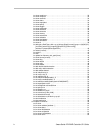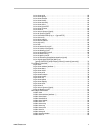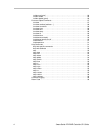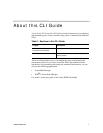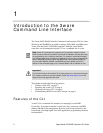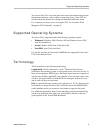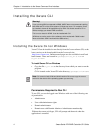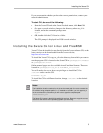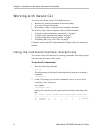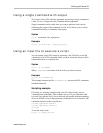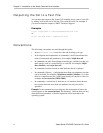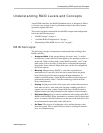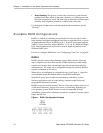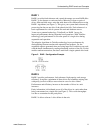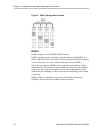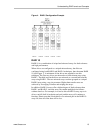Chapter 1. Introduction to the 3ware Command Line Interface
6 3ware Serial ATA RAID Controller CLI Guide
Working with 3ware CLI
You can work with the 3ware CLI in different ways:
• Interactively, entering commands at the main prompt
• As a series of single commands
• By creating a script—an input file with multiple commands
The next few topics shows examples of these different methods.
• “Using the command interface interactively” on page 6
• “Using a single command with output” on page 7
• “Using an input file to execute a script” on page 7
• “Outputting the CLI to a Text File” on page 8
Examples shown in the CLI Syntax Reference chapter reflect the interactive
method.
Using the command interface interactively
You can use 3ware CLI interactively, entering commands at the main prompt
and observing the results on the screen.
To use the CLI interactively
1 Enter the following command:
# tw_cli
The main prompt is displayed, indicating that the program is awaiting a
command.
//localhost>
2 At the CLI prompt, you can enter commands to show or act on 3ware
controllers, units, and drives.
For example,
//localhost> show
displays all controllers in the system and shows details about them, like
this:
Ctl Model Ports Drives Units NotOpt RRate VRate BBU
------------------------------------------------------------
c0 9650SE-4 4 4 1 0 3 5 TESTING
c1 7500-12 12 8 3 1 2 - -