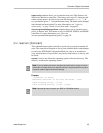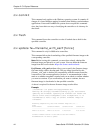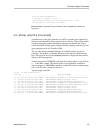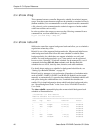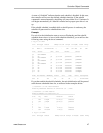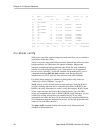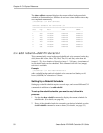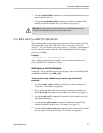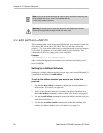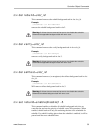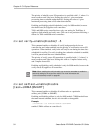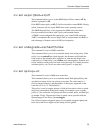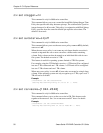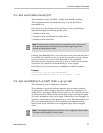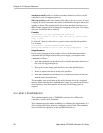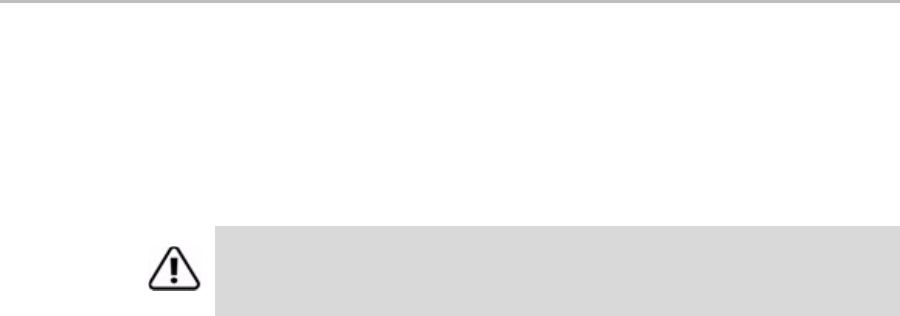
Controller Object Commands
www.3ware.com 51
3Use the /cx add rebuild command to create the rebuild schedule slots you
want (described above.)
4 Use the /cx set rebuild=enable command to enable the schedule (this
enables all rebuild schedule slots). (For details, see page 53.)
/c
x
add verify=
ddd:hh:duration
This command adds a new background verify task to be executed on the day
ddd (where ddd is Sun, Mon, Tue, Wed, Thu, Fri, and Sat), at hour hh
(range 0 .. 23), for a duration of duration (range 1 .. 24) hours. A maximum of
seven verify tasks can be scheduled. This command will fail if no (empty)
task slot is available.
Example:
//localhost> /c1 add verify=Sun:16:3
adds a verify background task schedule to be executed on Sundays at 16
hours (4:00 PM) for a duration of 3 hours.
Setting Up a Verify Schedule
Setting up a verify schedule requires several steps, and several different CLI
commands in addition to /cx add verify.
To set up the verify schedule you want to use, follow this
process:
1 Use the /cx show verify command to display the current schedule for
verify tasks. (For details, see page 48.)
2 If any of the scheduled tasks do not match your desired schedule, use
the /cx del verify command to remove them. (For details, see page 53.)
3 Use the /cx add verify command to create the verify schedule slots you
want (described above.)
4Use the /cx set verify=enable command to enable the schedule (this
enables all rebuild schedule slots). (For details, see page 54.)
5Use the /cx/ux set autoverify=on command to turn on autoverify for each
unit you want to follow the schedule. (For details, see page 68.)
Warning: If all time slots are removed, be sure to also disable the schedule.
Otherwise the applicable background task will never occur.