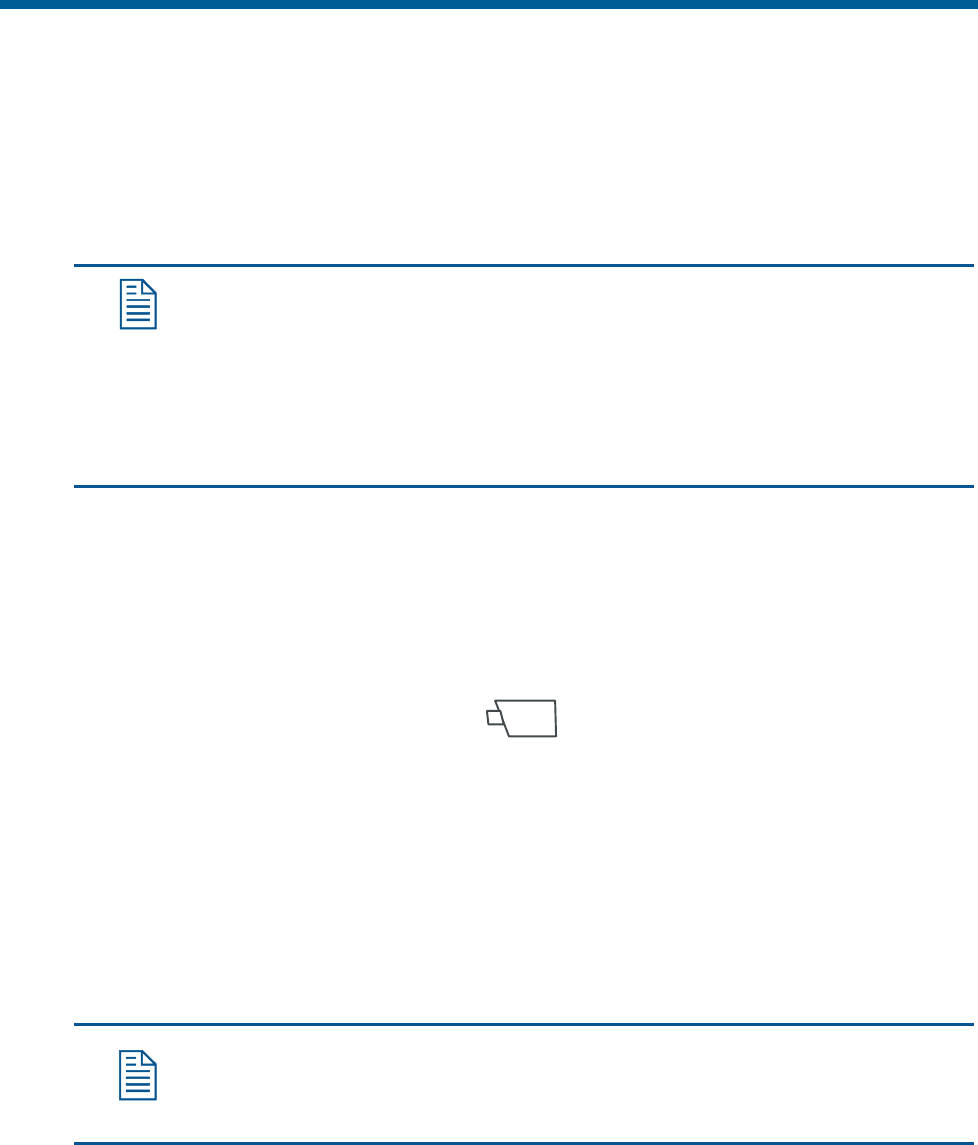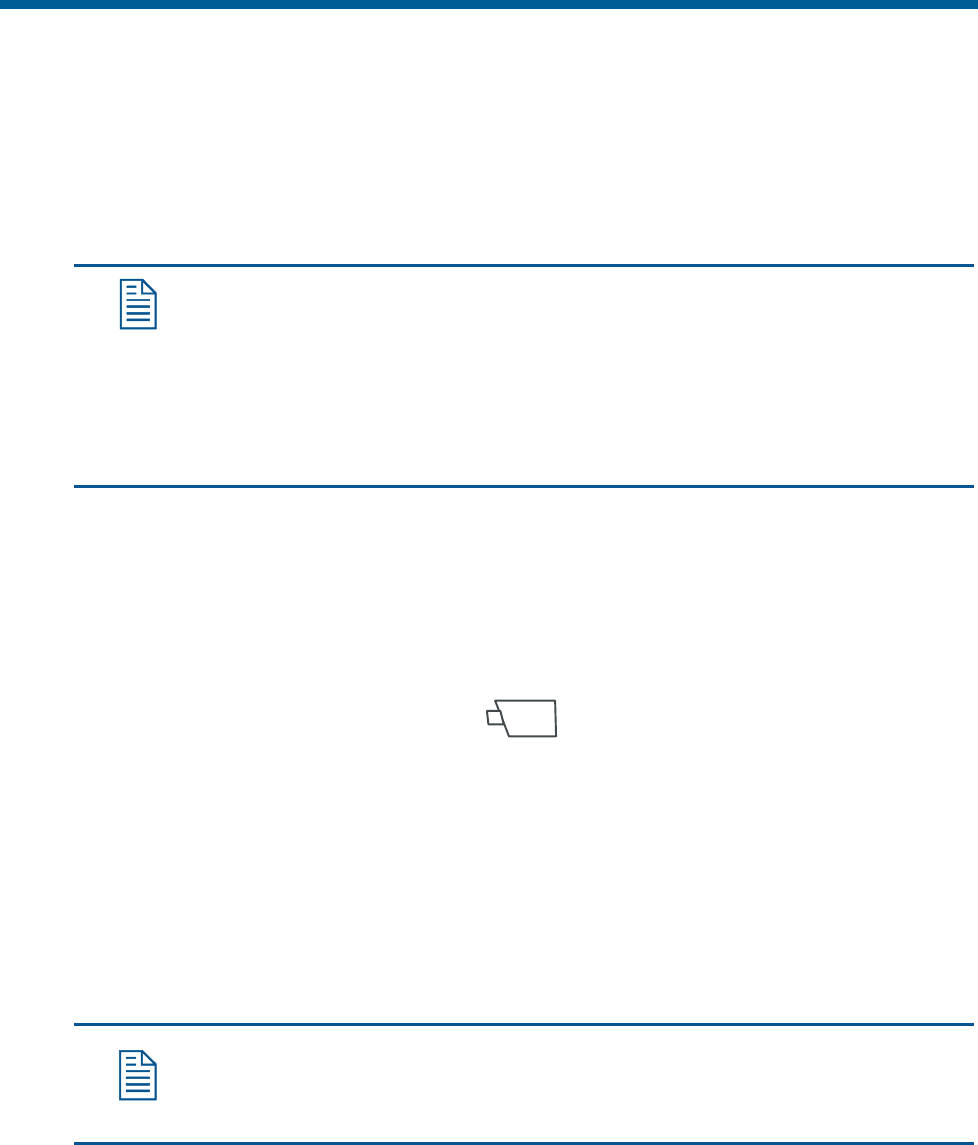
3-6 ADTTE Matrix Keyboard Operator's Manual
Working with Shots
A shot is a programmed video scene, based on a specific pan, tilt, zoom and focus
setting that can be recalled automatically. Shots are also referred to as presets or
targets. Depending upon your system, you can have multiple pre-defined shots. Refer
to the system operating instructions for additional information.
Setting Up Shots
Note: Shot programming is under keyboard lock protection. Refer to the
“Keyboard Lock Feature” in Chapter 2 for information about disabling
the keyboard lock.
You can overwrite an existing shot without warning using the following
rocedure. Use caution to ensure that you do not overwrite a shot that you
want to keep.
To program a shot:
1. If the LCD displays L, enter the keyboard lock password and press Lock. This
switches the keyboard to programming mode.
2. Press the + button (located next to the upper right corner of the LCD). This
switches the keyboard Shot function to “set” mode.
3. Enter the camera number and press
(Camera button) to select the
camera.
4. Adjust the camera using the Tracker Ball, zoom, focus, and iris controls until the
scene that you want to save appears on the monitor.
5. Enter the shot number (1-96) and press Shot to save the scene.
When finished programming, enter the keyboard lock password and press Lock to
prevent unauthorized access to the programming features.
Viewing Preset Shots
Note: If the lower right corner of the LCD displays +P, you must press –
(located next to lower right corner of LCD) to switch the keyboard Shot
function to “recall” mode.
Use the Shot button to call up the preset shots that have been defined for cameras.