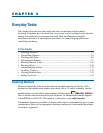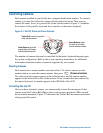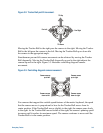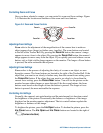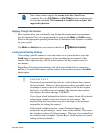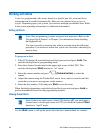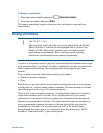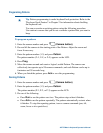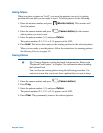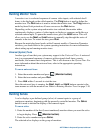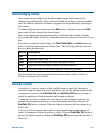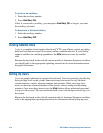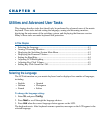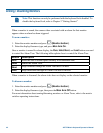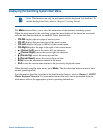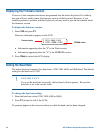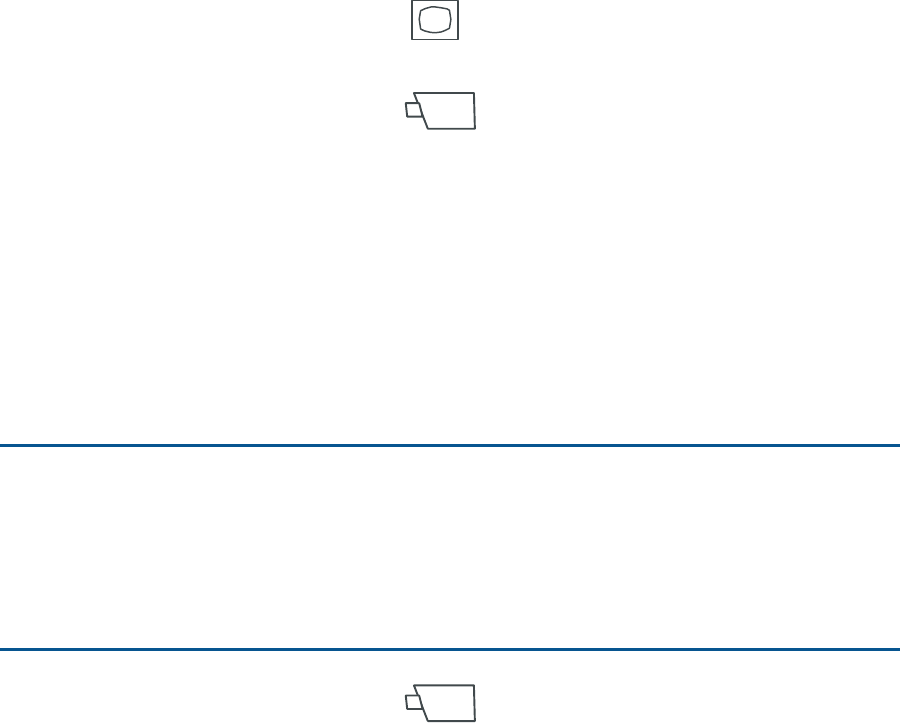
Everyday Tasks 3-9
Holding Patterns
When you place a pattern on “hold”, you cause the pattern to move to its starting
position and wait until you are ready to run it. To hold a pattern, do the following:
1. Enter the monitor number and press
(Monitor button). This monitor will
show the pattern.
2. Enter the camera number and press
(Camera button) for the camera
whose pattern you want to run.
3. Enter the pattern number (1-3) and press Pattern.
The pattern number (P-1, P-2, or P-3) appears on the LCD.
4. Press Hold. This moves the camera to the starting position for the selected pattern.
When you are ready to run the pattern, follow the instructions for running patterns.
See Running Patterns on page 3-8.
Clearing Patterns
*
Tip: Clearing Patterns is under keyboard lock protection. Refer to the
“Keyboard Lock Feature” in Chapter 2 for information about disabling
the keyboard lock.
You can clear an existing pattern using the following procedure. Use
caution to ensure that you do not clear a pattern that you want to keep.
1. Enter the camera number and press
(Camera button).
2. Press Prog.
3. Enter the pattern number (1-3) and press Pattern.
The pattern number (P-1, P-2, or P-3) appears on the LCD.
4. Press Clear. This permanently removes the selected pattern.