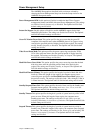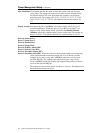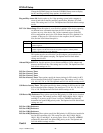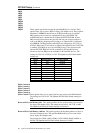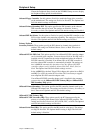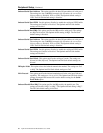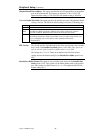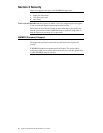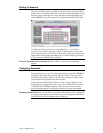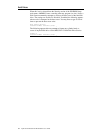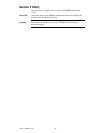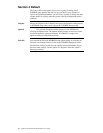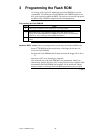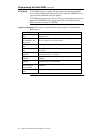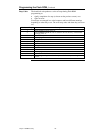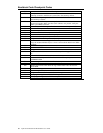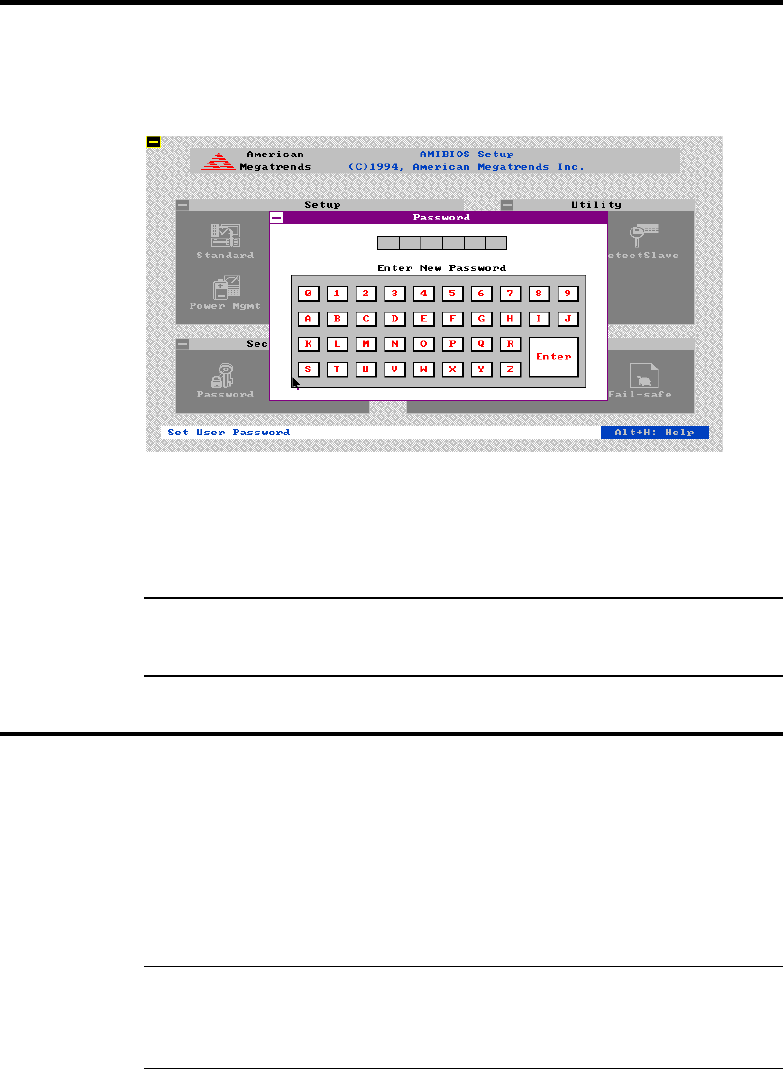
Chapter 2 WINBIOS Setup 61
Setting a Password
The password check option is enabled in Advanced Setup (see the Advanced
Setup section ) by choosing either Always (the password prompt appears every
time the system is powered on) or Setup (the password prompt appears only
when WINBIOS is run). The password is encrypted and stored in NVRAM.
As shown on the above screen, you are prompted for a 1 – 6 character
password. You can either type the password on the keyboard or select each
letter of the password, one at a time, using the mouse. The password does not
appear on the screen when typed. Make sure you write it down. If you forget
it, you must drain NVRAM and reconfigure.
If You Do Not Want to Use a Password Just press <Enter> when the password prompt
appears.
Changing a Password
Select the Supervisor or User icon from the Security section of the WINBIOS
Setup main menu. Enter the password and press <Enter>. The screen does
not display the characters entered. After the new password is entered, retype
the new password as prompted and press <Enter>.
If the password confirmation is incorrect, an error message appears. If the
new password is entered without error, press <Esc>. The password is stored
in NVRAM after WINBIOS completes. The next time the system boots, a
password prompt appears if the password function is present and enabled.
Remember the Password Keep a record of the new password when the password is changed. If
you forget the password, you must erase the system configuration information
in NVRAM (Non-Volatile Random Access Memory).