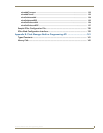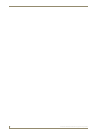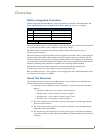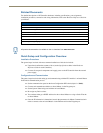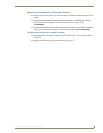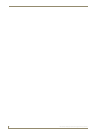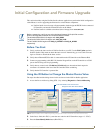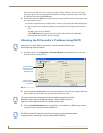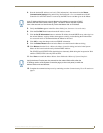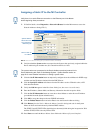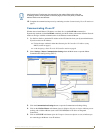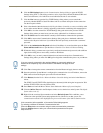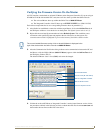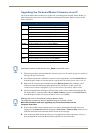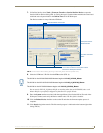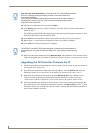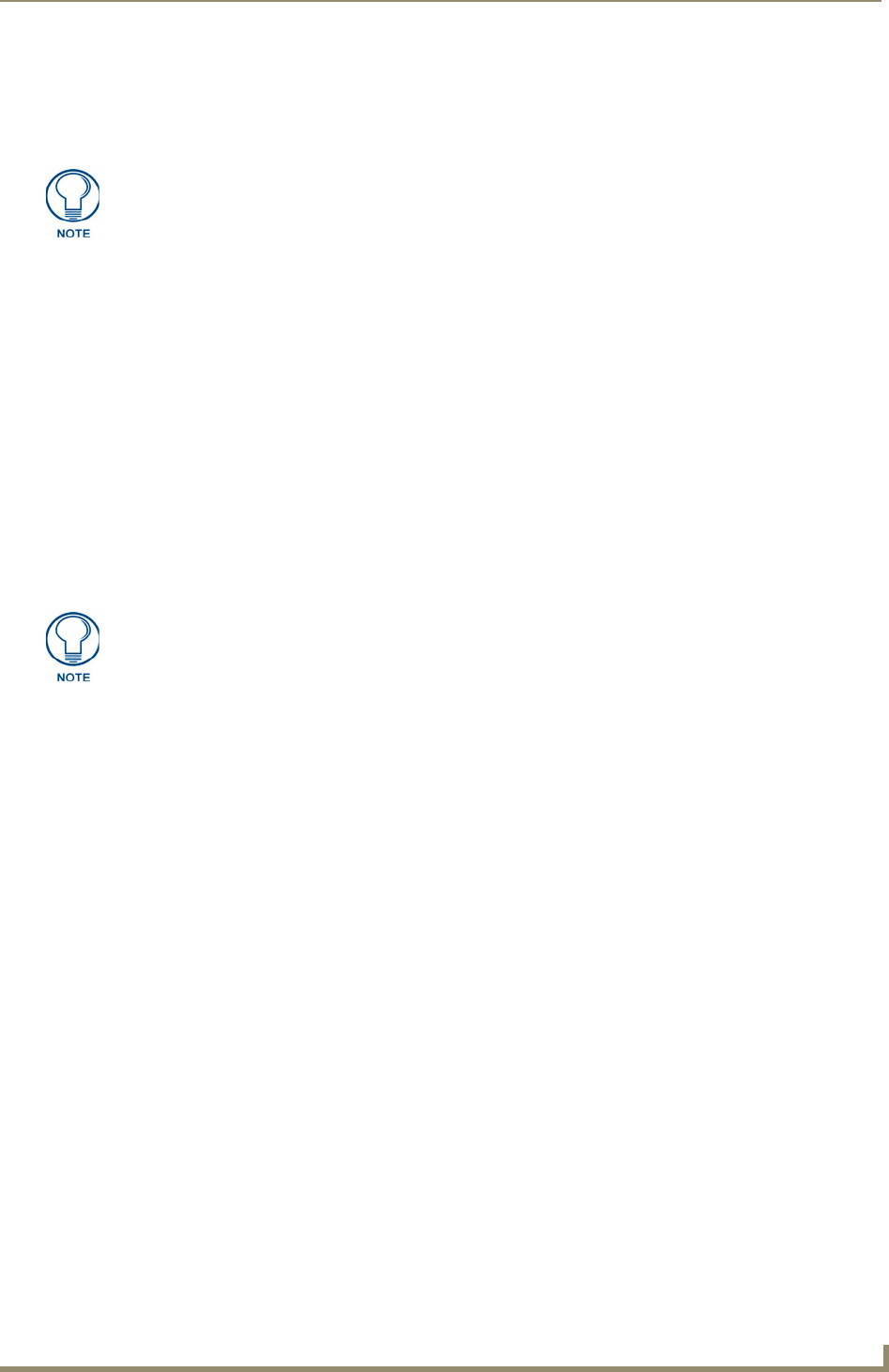
Initial Configuration and Firmware Upgrade
7
NI Series WebConsole & Programming Guide
4. Note the obtained IP Address (read-only). This information is later entered into the Master
Communication Settings dialog and used by NetLinx Studio v 2.x to communicate to the NI
Controller via an IP. This address is reserved by the DHCP server and then given to the Master.
5. Verify that NetLinx appears in the Host Name field (if not, then enter it in at this time).
6. Click the Use DHCP radio button from the IP Address section.
7. Click the Set IP Information button to retain the IP Address from the DHCP server and assign it to
the on-board Master. A popup window then appears to notify you that Setting the IP information
was successful and it is recommended that the Master be rebooted.
8. Click OK to accept the change to the new IP/DNS information.
9. Click the Reboot Master button and select Ye s to close the Network Addresses dialog.
10. Click Reboot (from the Tools > Reboot the Master Controller dialog) and wait for the System
Master to reboot and retain the newly obtained DHCP Address.
The STATUS and OUTPUT LEDs should begin to alternately blink during the incorporation. Wait
until the STATUS LED is the only LED to blink.
11. Press Done once until the Master Reboot Status field reads *Reboot of System Complete*.
12. Complete the communication process by continuing on to the Communicating Via an IP section on
page 9.
If the IP Address field is empty, give the Master a few minutes to negotiate a DHCP
Address with the DHCP Server, and try again. The DHCP Server can take anywhere
from a few seconds to a few minutes to provide the Master with an IP Address.
Verify that these IP values are also entered into the related fields within either the
IP Settings section of the System Connection page (on the touch panel) or within the
Address field on the web browser.