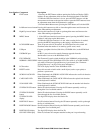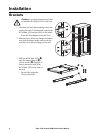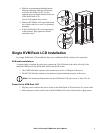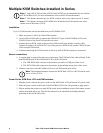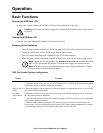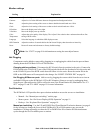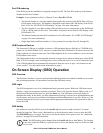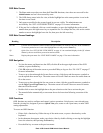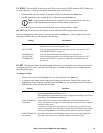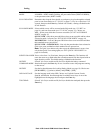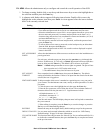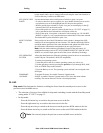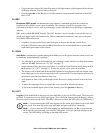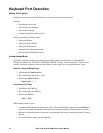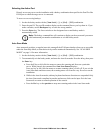Rack LCD Console KVM Switch User’s Manual12
OSD Main Screen
1. The User main screen does not show the F4 and F6 functions, since these are reserved for the
Administrator and can’t be accessed by users.
2. The OSD always starts in the list view, with the highlight bar at the same position it was in the
last time it was closed.
3. Only ports accessible for the current logged in user are visible. The administrator sets
accessibility. See “SET ACCESSIBLE PORTS” on page 15 for more information.
4. If the port list is collapsed, click on a switch number, or move the highlight bar to the switch
number then press the right arrow key to expand the list. To collapse the list, click on the switch
number or move the highlight bar to the list, then press the left arrow key.
OSD Main Screen Headings
OSD Navigation
• To close the menu, and deactivate the OSD, click the X at the upper right corner of the OSD
window, or press the Esc key.
• Click F8 at the top of the main screen or press the F8 key to log out. See “F8: LOUT” on page 17
for more information.
• To move up or down through the list one line at a time, click the up and down arrow symbols or
use the up and down arrow keys. The main screen will scroll if there are more list entries than can
fit on the screen.
• To move up or down through the list one screen at a time, click the up and down arrow symbols or
use the Page Up and Page Down keys. The main screen will scroll if there are more list entries
than can fit on the screen.
• Double-click or move the highlight bar to the port selection on the list to activate the port.
• The menu defaults automatically to one menu above the last action following execution of the
action.
OSD Functions
OSD functions are used to configure and control various operations. Switch ports, scan selected ports,
limit the viewing list, designate a port as a Quick View port, create or edit a port name, or make OSD
setting adjustments.
To access an OSD function:
• Either click a function key field at the top of the main screen, or press a function key on the
keyboard.
• In the submenus that appear, make your choice either by double-clicking or moving the highlight
bar to the selection, then pressing the Enter key.
• Press the Esc key to return to the previous menu.
Heading Description
SN--PN Lists the Port ID numbers (station number and port number) for all the KVM ports on the installation.
To access a particular server move the highlight bar to it and press the Enter key.
QV Quick View. See “SET QUICK VIEW PORTS” on page 16. An arrowhead displays in the QV column.
Shown by the servers that are powered on and are online.
Name Displays the port name. See “EDIT PORT NAMES” on page 15 for more information.