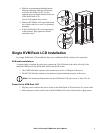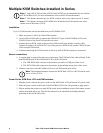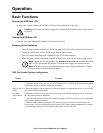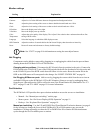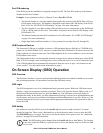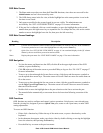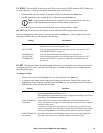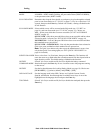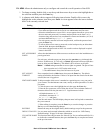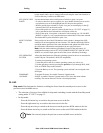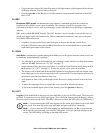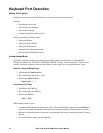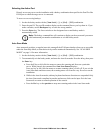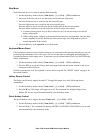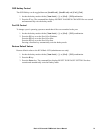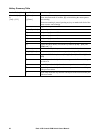15Rack LCD Console KVM Switch User’s Manual
F4: ADM. Allows the administrator only to configure and control the overall operation of the OSD.
1. To change a setting, double-click or use the up and down arrow keys to move the highlight bar to
the selection and then press the Enter key.
2. A submenu with further choices appears following item selection. Double-click or move the
highlight bar to the submenu item, then press Enter. An icon appears before the item to indicate
that it is the currently selected item.
Setting Function
SET USER LOGIN Set the login mode, usernames, and passwords for the administrator and users.
• User names and passwords can be set for one administrator and four users.
• Select the administrator or a user field. A screen appears that allows you to enter
the user name and password. User names and passwords can be from 1 to 16
characters long and consist of any combination of letters and numbers (A-Z, 0-9)
and some additional keys (* ( ) + : - , ? . / space).
• For each person, enter the user name and password, confirm the password and
press the Enter key.
• To edit or delete a user name or password, use the backspace key to delete them
from the field, then press the Enter key.
• User names and passwords are NOT case sensitive and are displayed in capital
letters in the OSD.
SET ACCESSIBLE
PORTS
Allows the administrator to define user access to the servers in the installation on a
port-by-port basis.
For each user, select the target port, then press the spacebar to cycle through the
choices: F (full access), V (view only), or blank. Repeat until all access rights have
been set, then press the Enter key. The default is F for all users on all ports.
Note: 1. A blank setting means that no access rights are granted. The port will not
show up on the user’s LIST on the main screen.
2. The administrator always has full access to all ports.
SET LOGOUT
TIMEOUT
Enter a number from 1 to 180 minutes, then press the Enter key. The default
setting of 0 disables the function. If there is no input from the console for the time
selected, the user is logged out.
EDIT PORT NAMES To help remember which server is attached to a particular port, every port can be
given a name. The administrator can create, modify, or delete port names. To edit a
port name:
1. Click the port or move the highlight bar to it then press the Enter key.
2. Enter the new port name, edit or delete the old one. The maximum number of
characters allowed for the port name is 12. Legal characters include:
•All alpha characters: A - Z
•All numeric characters 0 - 9
•* ( ) + : - , ? . / and Space
Case does not matter. The OSD displays the port name in all capitals no matter how
they were entered.
3. When editing is complete, press the Enter key to save the changes or press the
Esc key to exit without making changes.
RESTORE
DEFAULT VALUES
Returns the setup to the original factory default settings except for the port name
list, user name and password information which are saved. See “OSD Factory
Default Settings” on page 28 for more information.
CLEAR THE NAME
LIST
This function clears the port name list. Select Y (for Yes) to confirm and N (for No)
to decline the command function, then press the
Enter key to complete and return
to the previous menu.