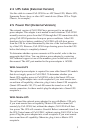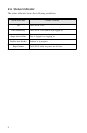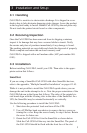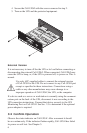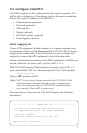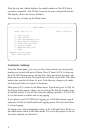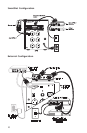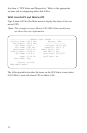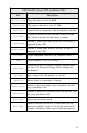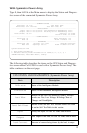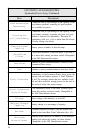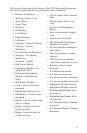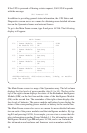11
4 Operation
4-1 Logging On to Call-UPS II
For on-site logging on to Call-UPS II, see Section 3.5.
For remote logging on to Call-
UPS II, connect via modem to the site of
the
UPS. After establishing communication, press CTRL + P. Call-UPS II
prompts you for the password. Type in your password. (If you have not
changed the password, the default password is
APC.) The Opening
screen is diplayed. After pressing any key, the Main menu appears.
All Call-UPS II functions are available from the Main menu. To gain
access to one of the listed functions, type the associated number and
press
ENTER. To redraw the screen, press ENTER by itself.
Tip: Extensive online help is available throughout the menu
system. It is available whenever a “?” appears on a menu.
The “>” is the Call-
UPS II menu prompt. Call-UPS II uses the double
prompt “>>” to request a settable value. Some of these values can be
viewed by selecting them on the menu, pressing
SPACEBAR to cycle
through a list of possible settings and then pressing
ENTER to change the
setting to the current one listed.
Any time Call-UPS II responds to a command with the prompt “Are You
Sure?” Call-
UPS II requires confirmation of the command. Type YES in
uppercase letters at the prompt to confirm the command. Any other entry
aborts the command.
To return to the Main menu from another menu, press
ESC. Press ESC
from the Main menu screen to end the Call-UPS II session and hang up
the modem.
The paragraphs which follow give a description of the menus available in
the Main menu.
Note: Menu item 7 on the Main menu, Measure-
UPS Info, appears
only if Call-
UPS II is used with a Measure-UPS environment
monitor.
4.2 UPS Status [and Diagnostics]
The name and content of the first item on the Main menu varies accord-
ing to the UPS being used. With a Smart-
UPS or a Matrix-UPS, the first
item is “
UPS Status.” When used with the Symmetra Power Array, the