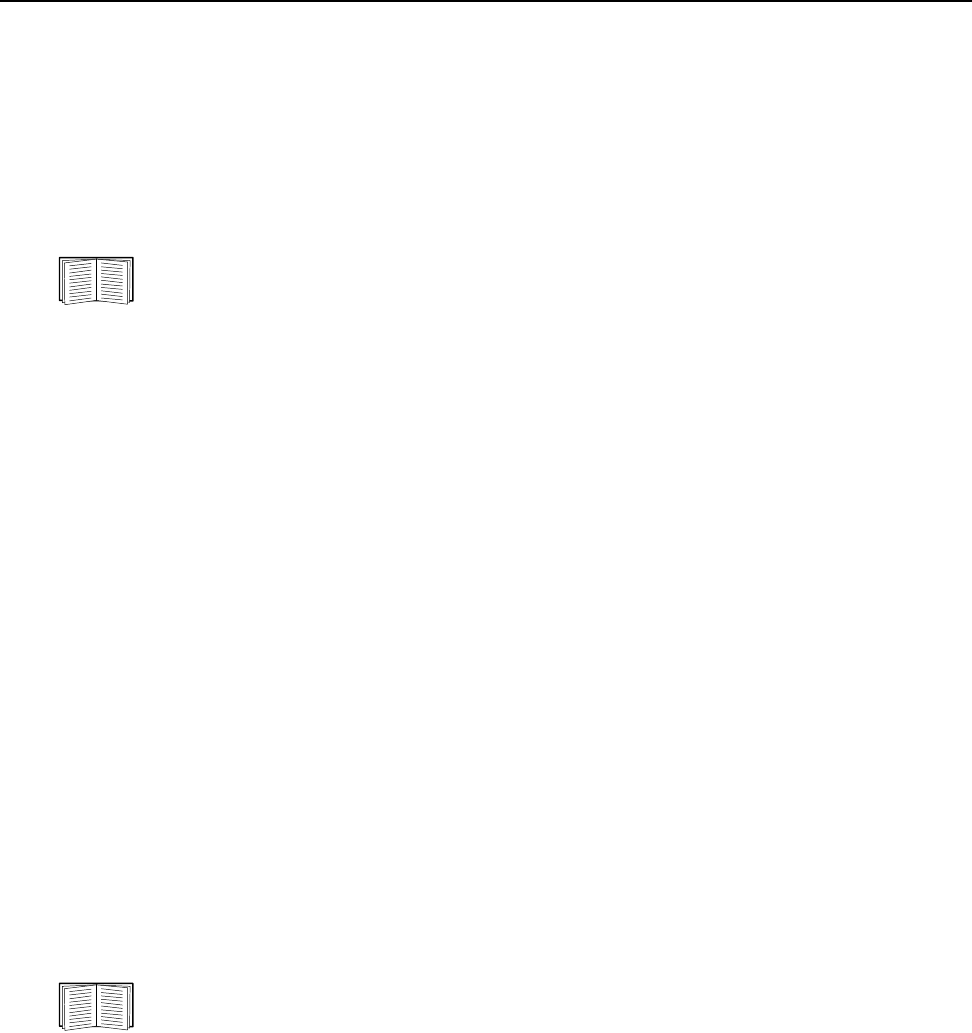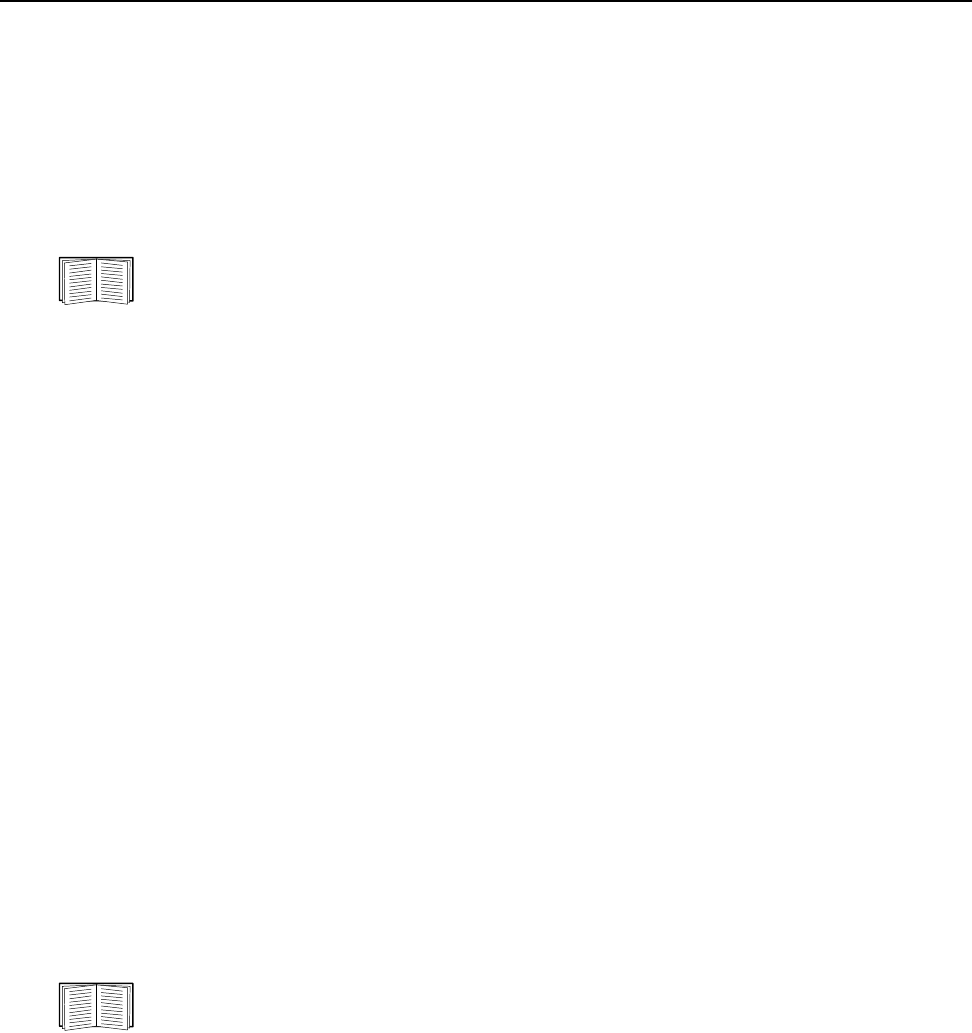
NetBotz Rack Monitor 200 Installation and Quick Configuration Manual20
Access the Rack Monitor 200
After the Rack Monitor 200 is running on your network, you can access the following Rack Monitor 200
software user interfaces to finish configuring and to begin monitoring your system:
• Web interface (HTTP or HTTPS protocol)
• Telnet or Secure SHell (SSH)
• SNMP
• Modbus
For more information on the interfaces, see the NetBotz Rack Monitor 200 User’s Guide. For
details on how to access the user’s guide, see “Additional Documentation” on page 1.
Web Interface
Use Microsoft
®
Internet Explorer
®
5.5 and higher (on Windows operating systems only), Mozilla-based
browsers that support Firefox 1.x (on all operating systems), or Netscape
®
7.x and higher (on all
operating systems) to access the Web interface of the Rack Monitor 200. Other commonly available
browsers also may work but have not been fully tested by APC.
When you use the Web browser to configure Rack Monitor 200 options or to view the event and data
logs, you can use either of the following protocols:
• The HTTP protocol (enabled by default), which provides authentication by user name and
password but no encryption.
• The HTTPS protocol, which provides extra security through Secure Sockets Layer (SSL);
encrypts user names, passwords, and data being transmitted; and authenticates the Rack Monitor
200 by means of digital certificates.
To access the Web interface and configure the security of your device on the network:
1. Address the Rack Monitor 200 by its IP address (or DNS name if configured).
2. Enter the user name and password (by default, apc and apc for an Administrator).
3. To enable or disable the HTTP or HTTPS protocols, use the Network menu on the
Administration tab, and select the access option under the Web heading on the left navigation
menu.
For more information on selecting and configuring network security, see the Security
Handbook. For details on how to access the Security Handbook, see “Additional
Documentation” on page 1.
Telnet and SSH
You can access the control console through Telnet or Secure SHell (SSH), depending on which is
enabled. Select the Administration tab, the Network option on the top menu bar, and then the access
option under Console on the left navigation menu. By default, Telnet is enabled. Enabling SSH
automatically disables Telnet.