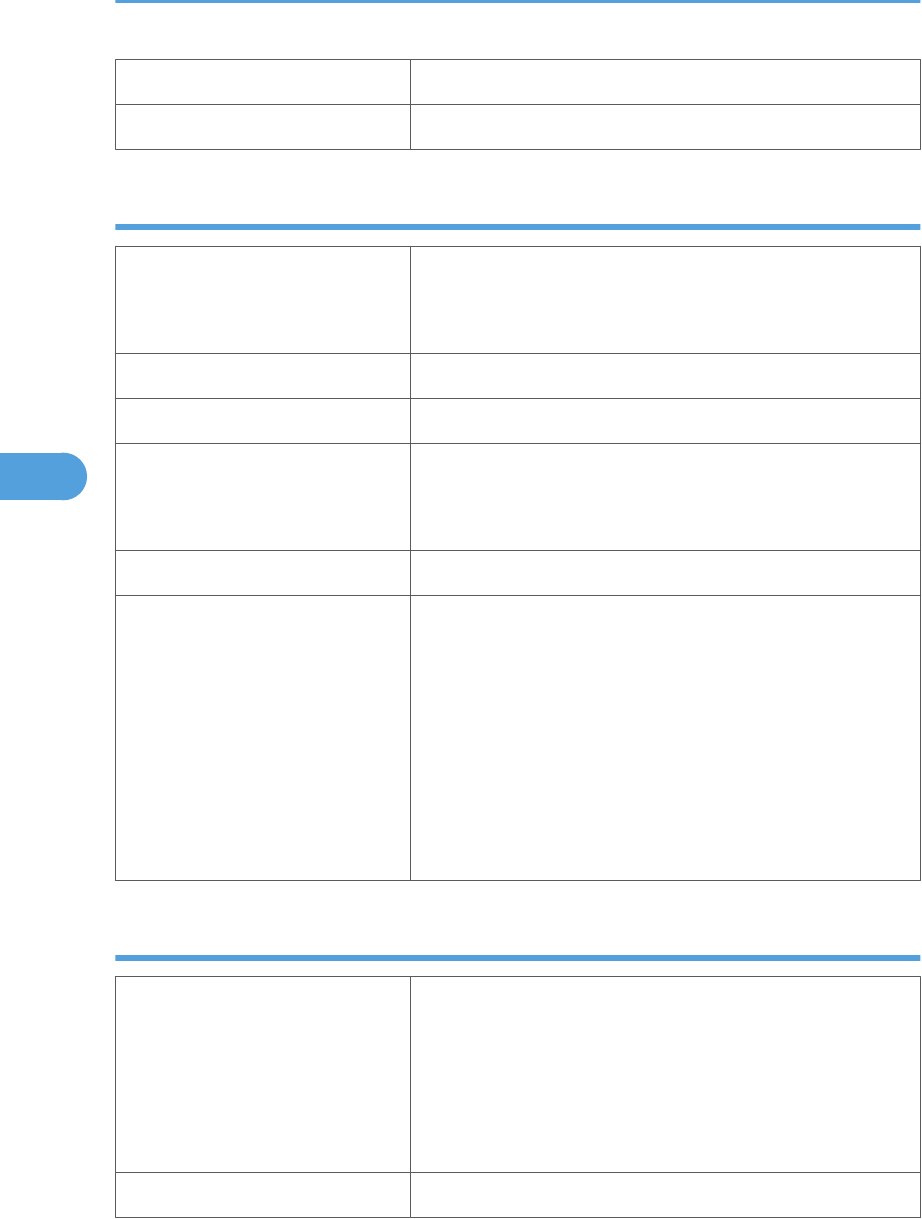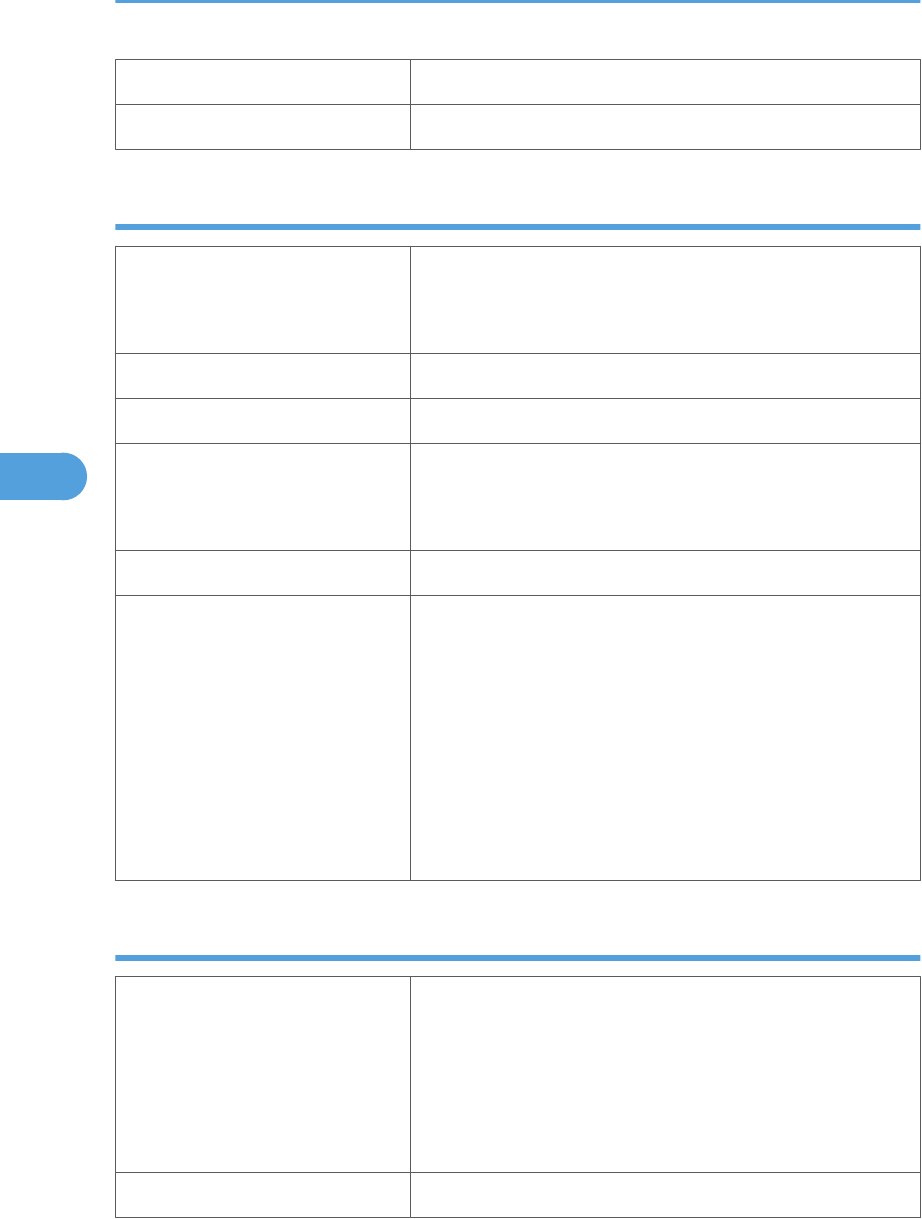
Both-sided printing Not possible
Additional cautions Print speed is slightly slower than when using plain paper.
OHP transparencies
Printer setup Make the following settings using the control panel:
• Press the [Menu] key, select [Paper Input], and then select
[Transparency] for the bypass tray's paper type.
Printer driver setup Click [OHP Transparency] in the "Paper type:" list.
Enabled paper feeding tray This paper type can be printed only from the bypass tray.
Number of sheets that can be set Bypass Tray: 20
• Make sure paper is not stacked higher than the paper guides
inside the bypass tray.
Both-sided printing Not possible
Additional cautions • Print speed for OHP transparencies is slower than for plain
paper.
• Depending on the setting made for mode switching, the
printer goes into standby mode 30 or 40 seconds after
receiving a job.
• We recommend you use a 4000 ANSI lumen or brighter
overhead projector to project OHP transparencies.
• When printing on OHP transparencies that have a print side,
load them with the print side facing up on the bypass tray.
Envelopes
Printer setup Make the following settings using the control panel:
• Press the [Menu] key, select [Paper Input], and then select
[Thick Paper] for the selected tray's paper type.
• Paper type settings made using the printer driver have
priority over paper type settings made using the control
panel settings.
Printer driver setup Click [Thick] in the "Paper Type:" list.
5. Paper and Other Media
80