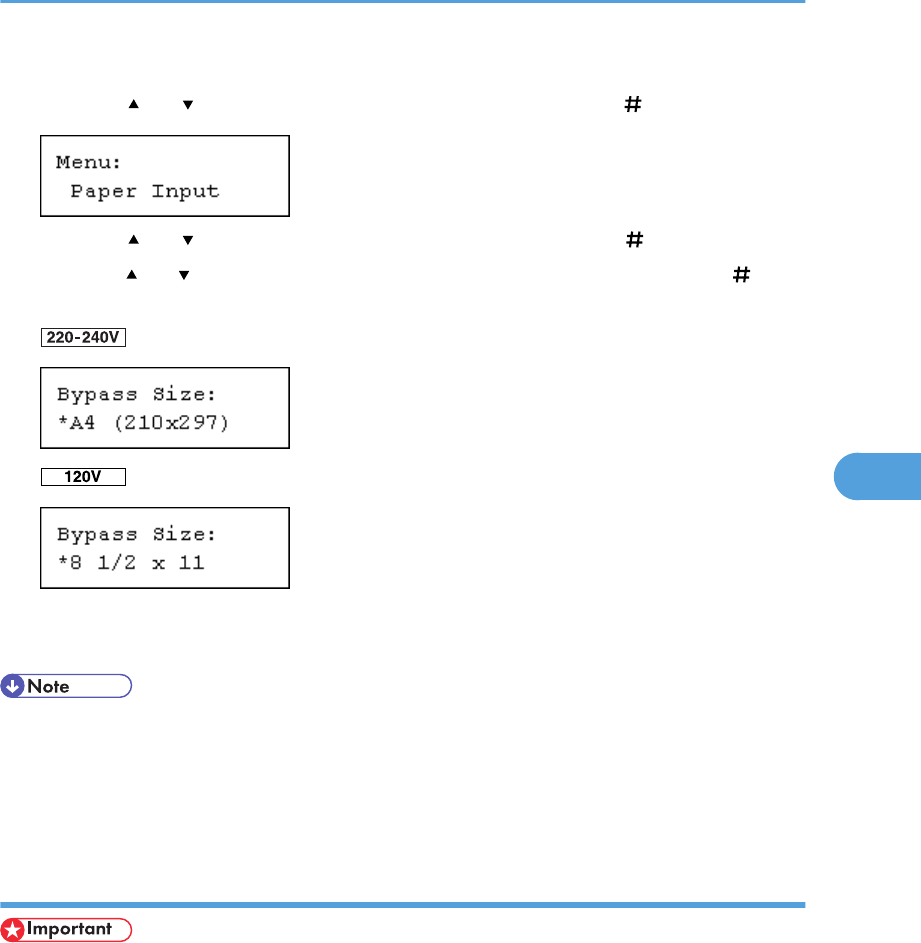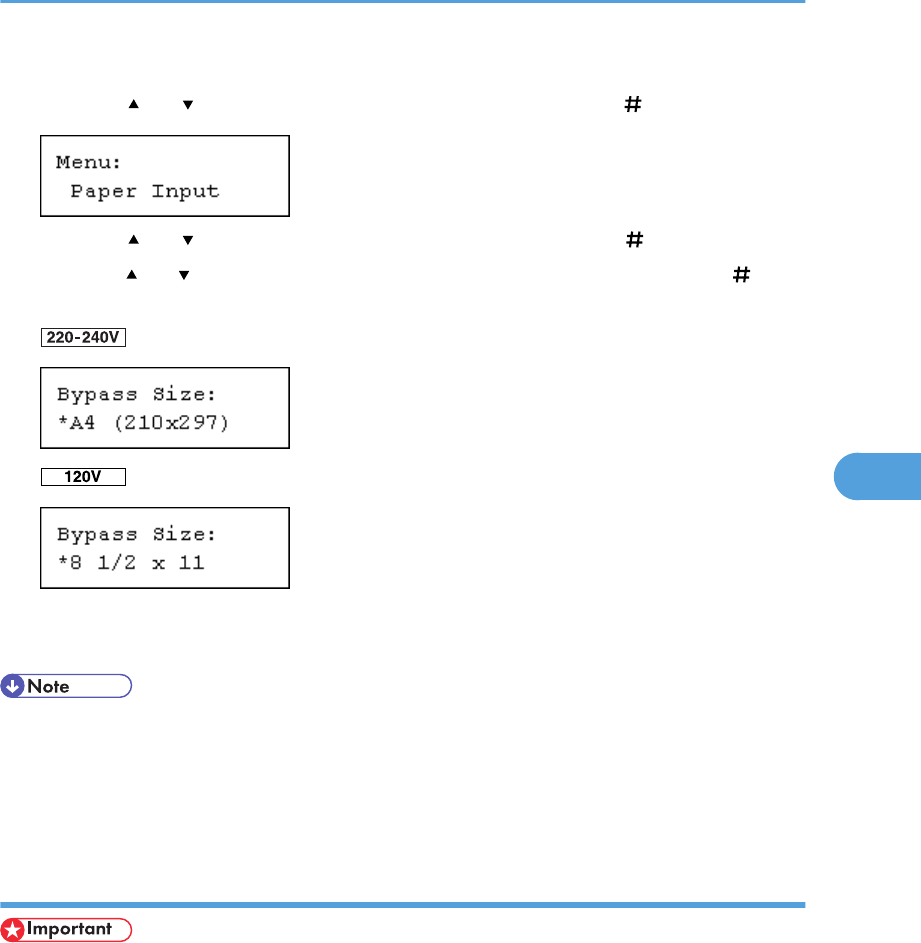
The [Menu] screen appears.
2. Press the [ ] or [ ] key to display [Paper Input], and then press the [ Enter] key.
3. Press the [ ] or [ ] key to display [Bypass Size], and then press the [ Enter] key.
4. Press the [ ] or [ ] key to select the paper size you want to set, and then press the [ Enter]
key.
5. Press the [Online] key.
The initial screen appears.
• To load thick paper, OHP transparencies, or envelopes, make settings for thick paper, envelope, or
OHP transparencies using both the control panel and printer driver.
• The number of pages that can be loaded in the bypass tray differs depending on paper type. Make
sure paper is not stacked above the paper guides inside the bypass tray.
Specifying custom size paper for the bypass tray
• When loading custom size or special paper, specify the paper size using both the control panel and
printer driver.
• Paper sizes between 139.7 - 432 mm (5.50 - 17.00 in.) in length and 64 - 216 mm (2.52 - 8.50
in.) in width can be loaded in the bypass tray. However, the size range varies depending on a type
of printer drivers. For details, see the printer driver Help.
• Be sure to set a same size using both the control panel and the printer driver. If you set different size,
printer error will occur.
• You cannot print on custom size paper with an application that does not support the custom size
setting.
Loading Paper
97