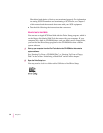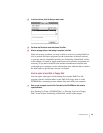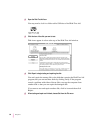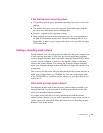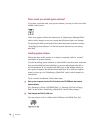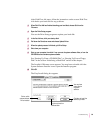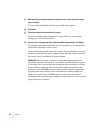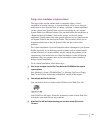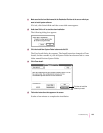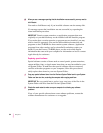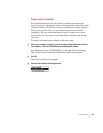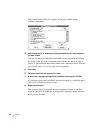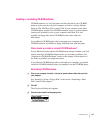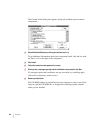Doing a clean installation of system software
The steps in this section outline what is commonly called a “clean”
installation of system software. A clean installation allows you to discover
which item in your System Folder is causing a problem. A clean installation
creates a brand new System Folder and saves everything in your original
System Folder in a different location. You can then follow the instructions in
“Replacing Special Software,” later in this section, to reinstall system
extensions, control panels, and other special software one at a time from the
old System Folder to the new System Folder. This procedure allows you to
determine which item in the old System Folder was the source of the
problem.
Do a clean installation if you can’t determine what is damaged in your System
Folder (especially if you think any special software, such as control panels,
system extensions, or custom utilities, may be causing the problems you’re
experiencing). You should also do a clean installation if you’re still having
problems with your computer after you’ve reinstalled system software by
doing a normal installation.
To do a clean installation, follow these steps:
1 Start up your computer from the
Disk Tools
disk or the CD-ROM disc that contains
system software.
See “Starting Up From a CD-ROM Disc” or “Starting Up From a Floppy
Disk” in the section “Initializing a Hard Disk” earlier in this chapter.
2 Find and open the Disk First Aid icon.
You may need to look in a folder called Utilities to find Disk First Aid.
After Disk First Aid starts, follow the instructions on the screen. Disk First
Aid checks your hard disk for any problems.
3When Disk First Aid has finished checking your hard disk, choose Quit from the
File menu.
101
Troubleshooting