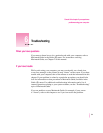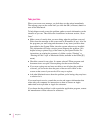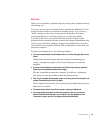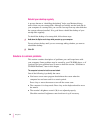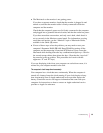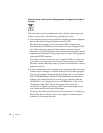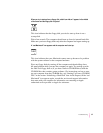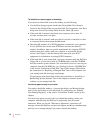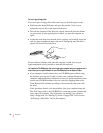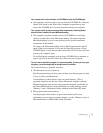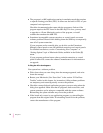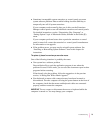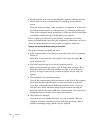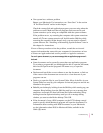The hard disk icon does not appear on the desktop.
If you don’t see a hard disk icon on the desktop, try the following:
m Use the Drive Setup program to make the disk available. Drive Setup is
located in the Utilities folder on your hard disk. For instructions, start Drive
Setup, then choose Drive Setup Guide from the Guide (h) menu.
m If the hard disk is internal, shut down your computer, wait at least 10
seconds, and then turn it on again.
m If the hard disk is external, make sure that it is turned on and that its cable
is connected firmly; then restart the Macintosh.
m Check the ID numbers of all SCSI equipment connected to your computer.
No two SCSI devices on the same SCSI chain can have the same ID
number. In addition, there are special requirements for assigning SCSI ID
numbers that don’t conflict with your computer or its internal storage
devices. See Chapter 3 and the manuals that came with your SCSI
equipment for information on setting SCSI ID numbers.
m If the hard disk is your startup disk, start your computer using the Disk Tools
floppy disk or (if you have a built-in CD-ROM player) with the CD-ROM
disc that contains system software. (For instructions on how to start up your
computer from the CD-ROM disc, see “Starting Up From a CD-ROM Disc”
in the section “Initializing a Hard Disk” later in this chapter.) Then follow
the instructions in “Repairing a Damaged Disk” later in this chapter to test
your startup hard disk and repair any damage.
If repairing the disk doesn’t help, follow the instructions in “Installing or
Reinstalling System Software” later in this chapter to reinstall system
software on your startup hard disk.
Icons do not appear correctly on your screen.
You need to rebuild the desktop—a process that helps your Macintosh keep
track of files and folders on your hard disk. For instructions, see “Rebuild
Your Desktop Regularly” in the section “If You Have Trouble” earlier in this
chapter.
If icons do not appear correctly after you rebuild the desktop, restart your
computer while pressing the Shift key to temporarily turn off system
extensions. When you see the “Welcome to Macintosh—extensions off”
message, release the Shift key and press the Option and x keys simultaneously
until you see a message asking if you want to rebuild the desktop.
68
Chapter 6