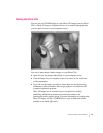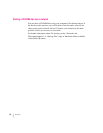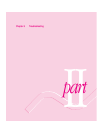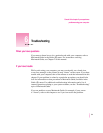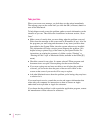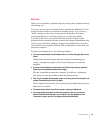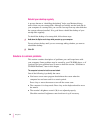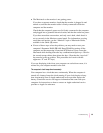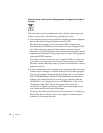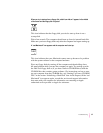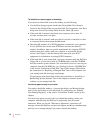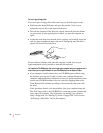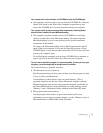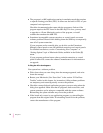m The Macintosh or the monitor is not getting power.
If you have a separate monitor, check that the monitor is plugged in and
turned on, and that the monitor cable is firmly connected to both the
computer and the monitor.
Check that the computer’s power cord is firmly connected to the computer
and plugged into a grounded electrical outlet, and that the outlet has power.
If you have more than one monitor, and only one is dark, check that it is
set up correctly in the Monitors control panel. For information on using
more than one monitor, see the “Monitors” topic of Macintosh Guide,
available in the Guide (h) menu.
m If none of these steps solves the problem, you may need to reset your
computer’s Parameter RAM (PRAM). Reset PRAM by turning off the
computer and disconnecting all external SCSI devices. Next, restart the
Macintosh while holding down the key combination x-Option-p-r. Wait for
the second startup chime, then release the keys. (Note that the “caps lock”
key must be in the up position. This procedure won’t work with the
uppercase “P” and “R” keys.)
If you are displaying video from your computer on a television screen, it is
normal for your computer monitor to be dark.
The computer’s clock keeps time inaccurately.
Your computer has a clock that runs continuously. When the computer is
turned off, a battery keeps the clock running. If your clock begins to keep
time inaccurately, have an Apple-authorized service provider replace the
battery. Consult the service and support information that came with your
computer for instructions on how to contact an Apple-authorized service
provider or Apple for assistance.
65
Troubleshooting