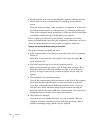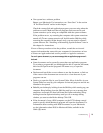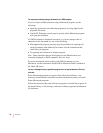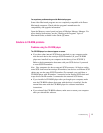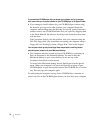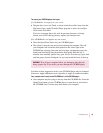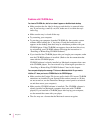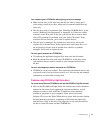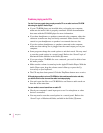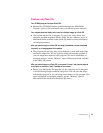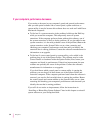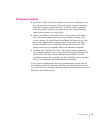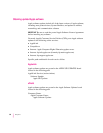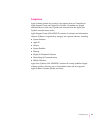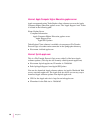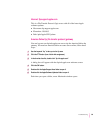Problems playing audio CDs
You don’t hear any sound when you play an audio CD or an audio track on a CD-ROM
disc using the AppleCD Audio Player.
m If your CD-ROM player was installed after you bought your computer,
make sure the audio cable is properly connected. See the documentation
that came with the CD-ROM player for more information.
m If you have headphones or speakers connected to the computer, adjust the
connector to make sure they are firmly connected. Make sure the volume
control on your headphones or speakers is not turned down too low.
m If you do not have headphones or speakers connected to the computer,
make sure that nothing else is plugged into the sound output port on your
computer.
m Some programs change the sound options to suit their needs. You may need
to reset the sound options in a control panel. Refer to the “Sound” topic of
Macintosh Guide available in the Guide (h) menu.
m If you are using a CD-ROM disc over a network, you won’t be able to hear
the audio portion.
m Make sure the volume is turned up in the AppleCD Audio Player. With the
Audio Player open, drag the volume control slider up or press the Up
Arrow key on your keyboard.
m The CD may have been paused. Click the Play/Pause button once or twice.
While playing an audio track on a CD-ROM disc that combines audio tracks and data,
you double-click the disc icon and the audio track stops playing.
m You can’t open data files on a CD-ROM disc and listen to audio tracks on
that disc at the same time.
You are unable to record sound from an audio CD.
m Check your computer’s sound input port to see if a microphone or other
device is connected.
m You may need to reset the sound options in a control panel. Refer to the
“Sound” topic of Macintosh Guide, available in the Guide (h) menu.
82
Chapter 6