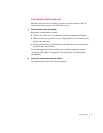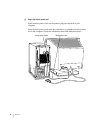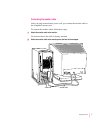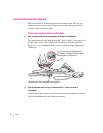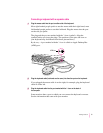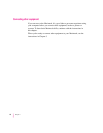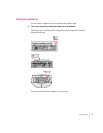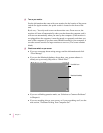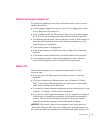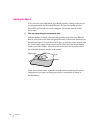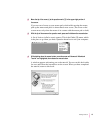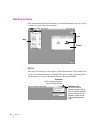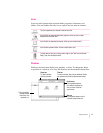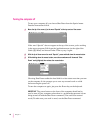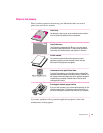Problems turning your computer on?
If you don’t see anything on the screen, check these items to see if you can
identify the problem:
m Is the computer plugged into a power source? If it is plugged into a power
strip, is the power strip turned on?
m Is the computer turned on? The power-on light on the front panel should
be on. If it isn’t on, press the power button (marked with the symbol I).
m Are the keyboard and mouse cables connected correctly? (Don’t connect or
disconnect the keyboard or mouse cable while the computer is on. You
could damage your equipment.)
m Is the monitor power cord plugged in?
m Is the monitor turned on? (Check the power-on light on the front of the
monitor.)
m Is the monitor cable attached firmly to both the monitor and computer?
m Is the brightness control on the monitor adjusted correctly? (On most
monitors, the brightness control is marked with the symbol ¤.)
What’s next?
Yo u’ve finished setting up your computer. Continue with one of the
following steps:
m If you are new to the Macintosh, turn to the next section, “Learning
the Basics.”
m If you are an experienced Macintosh user, turn to Chapter 2, “Getting
Help,” to learn about Macintosh Guide, your main source of information
when you’re working with the Macintosh.
m If you want to connect additional equipment, such as a microphone, to your
computer, see Chapter 3 of this book for instructions.
m If you want to install application software on your computer, see Chapter 4
of this book for information on setting up your programs and managing
memory. You’ll need this information to properly set up any software
programs specifically designed for Power Macintosh computers.
IMPORTANT
If you need to turn off your computer at any point, please see
“Turning the Computer Off” later in this chapter. It is very important to use
the correct procedure for shutting down your Macintosh before turning it off.
13
Getting Started